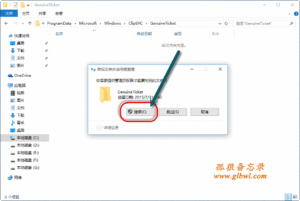ref:
https://www.virtualbox.org/manual/ch09.html
9.13. Configuring the custom ACPI table
VirtualBox can be configured to present an custom ACPI table to the guest. Use the following command to configure this:
VBoxManage setextradata "VM name"
"VBoxInternal/Devices/acpi/0/Config/CustomTable" "/path/to/table.bin"
Configuring a custom ACPI table can prevent Windows Vista and Windows 7 from asking for a new product key. On Linux hosts, one of the host tables can be read from /sys/firmware/acpi/tables/.
在虚拟机配置文件 <ExtraData>节添加以下参数
<ExtraDataItem name="VBoxInternal/Devices/acpi/0/Config/CustomTable" value="/Path Of Slic Table/SLIC.BIN"/>
激活
导入对应Windows版本的产品证书和密钥,激活系统。Dell.xrm-ms,下面密钥为DELL_WIN7-U版的。
slmgr -ipk 342DG-6YJR8-X92GV-V7DCV-P4K27
slmgr -ilc Dell.xrm-ms
slmgr -ato
slmgr -dli
USB问题
ref:
http://www.virtualbox.org/manual/ch03.html#idm1637
https://www.virtualbox.org/manual/ch12.html#ts_usb-linux
The “USB” section in a virtual machine’s Settings window allows you to configure VirtualBox’s sophisticated USB support.
VirtualBox can allow virtual machines to access the USB devices on your host directly. To achieve this, VirtualBox presents the guest operating system with a virtual USB controller. As soon as the guest system starts using a USB device, it will appear as unavailable on the host.
Note
- Be careful with USB devices that are currently in use on the host! For example, if you allow your guest to connect to your USB hard disk that is currently mounted on the host, when the guest is activated, it will be disconnected from the host without a proper shutdown. This may cause data loss.
- Solaris hosts have a few known limitations regarding USB support; please see Chapter 14, Known limitations.
In addition to allowing a guest access to your local USB devices, VirtualBox even allows your guests to connect to remote USB devices by use of the VirtualBox Remote Desktop Extension (VRDE). For details about this, see Section 7.1.4, “Remote USB”.
In the Settings dialog, you can first configure whether USB is available in the guest at all, and then choose the level of USB support: OHCI for USB 1.1, EHCI (which will also enable OHCI) for USB 2.0, or xHCI for all USB speeds.
When USB support is enabled for a VM, you can determine in detail which devices will be automatically attached to the guest. For this, you can create so-called “filters” by specifying certain properties of the USB device. USB devices with a matching filter will be automatically passed to the guest once they are attached to the host. USB devices without a matching filter can be passed manually to the guest, for example by using the Devices / USB devices menu.
Clicking on the “+” button to the right of the “USB Device Filters” window creates a new filter. You can give the filter a name (for referencing it later) and specify the filter criteria. The more criteria you specify, the more precisely devices will be selected. For instance, if you specify only a vendor ID of 046d, all devices produced by Logitech will be available to the guest. If you fill in all fields, on the other hand, the filter will only apply to a particular device model from a particular vendor, and not even to other devices of the same type with a different revision and serial number.
In detail, the following criteria are available:
- Vendor and product ID. With USB, each vendor of USB products carries an identification number that is unique world-wide, the “vendor ID”. Similarly, each line of products is assigned a “product ID” number. Both numbers are commonly written in hexadecimal (that is, they are composed of the numbers 0-9 and the letters A-F), and a colon separates the vendor from the product ID. For example,
046d:c016 stands for Logitech as a vendor, and the “M-UV69a Optical Wheel Mouse” product.Alternatively, you can also specify “Manufacturer” and “Product” by name.To list all the USB devices that are connected to your host machine with their respective vendor and product IDs, you can use the following command (see Chapter 8, VBoxManage):
VBoxManage list usbhost
On Windows, you can also see all USB devices that are attached to your system in the Device Manager. On Linux, you can use the lsusb command.
- Serial number. While vendor and product ID are already quite specific to identify USB devices, if you have two identical devices of the same brand and product line, you will also need their serial numbers to filter them out correctly.
- Remote. This setting specifies whether the device will be local only, or remote only (over VRDP), or either.
On a Windows host, you will need to unplug and reconnect a USB device to use it after creating a filter for it.
As an example, you could create a new USB filter and specify a vendor ID of 046d (Logitech, Inc), a manufacturer index of 1, and “not remote”. Then any USB devices on the host system produced by Logitech, Inc with a manufacturer index of 1 will be visible to the guest system.
Several filters can select a single device — for example, a filter which selects all Logitech devices, and one which selects a particular webcam.
You can deactivate filters without deleting them by clicking in the checkbox next to the filter name.
3.11.2. Implementation notes for Windows and Linux hosts
On Windows hosts, a kernel mode device driver provides USB proxy support. It implements both a USB monitor, which allows VirtualBox to capture devices when they are plugged in, and a USB device driver to claim USB devices for a particular virtual machine. As opposed to VirtualBox versions before 1.4.0, system reboots are no longer necessary after installing the driver. Also, you no longer need to replug devices for VirtualBox to claim them.
On newer Linux hosts, VirtualBox accesses USB devices through special files in the file system. When VirtualBox is installed, these are made available to all users in the vboxusers system group. In order to be able to access USB from guest systems, make sure that you are a member of this group.
On older Linux hosts, USB devices are accessed using the usbfs file system. Therefore, the user executing VirtualBox needs read and write permission to the USB file system. Most distributions provide a group (e.g. usbusers) which the VirtualBox user needs to be added to. Also, VirtualBox can only proxy to virtual machines USB devices which are not claimed by a Linux host USB driver. The Driver= entry in /proc/bus/usb/devices will show you which devices are currently claimed. Please refer to Section 12.8.7, “USB not working” also for details about usbfs.
If USB is not working on your Linux host, make sure that the current user is a member of the vboxusers group. Please keep in mind that group membership does not take effect immediately but rather at the next login. If available, the newgrp command may avoid the need for logout/login.
Debian-based Linux distributions
Add the following line to your /etc/apt/sources.list. According to your distribution, replace ‘<mydist>‘ with ‘artful‘, ‘zesty‘, ‘yakkety‘, ‘xenial‘, ‘vivid‘, ‘utopic‘, ‘trusty‘, ‘raring‘, ‘quantal‘, ‘precise‘, ‘stretch‘, ‘lucid‘, ‘jessie‘, ‘wheezy‘, or ‘squeeze‘:
deb http://download.virtualbox.org/virtualbox/debian <mydist> contrib
(Up to version 3.2 the packages were located in the non-free section. Starting with version 4.0 they are located in the contrib section.)
The Oracle public key for apt-secure can be downloaded
- here for Debian 8 (“Jessie”) / Ubuntu 16.04 (“Xenial”) and later
- here for older distributions.
You can add these keys with
sudo apt-key add oracle_vbox_2016.asc
sudo apt-key add oracle_vbox.asc
or combine downloading and registering:
wget -q https://www.virtualbox.org/download/oracle_vbox_2016.asc -O- | sudo apt-key add -
wget -q https://www.virtualbox.org/download/oracle_vbox.asc -O- | sudo apt-key add -
The key fingerprint for oracle_vbox_2016.asc is
B9F8 D658 297A F3EF C18D 5CDF A2F6 83C5 2980 AECF
Oracle Corporation (VirtualBox archive signing key) <[email protected]>
The key fingerprint for oracle_vbox.asc is
7B0F AB3A 13B9 0743 5925 D9C9 5442 2A4B 98AB 5139
Oracle Corporation (VirtualBox archive signing key) <[email protected]>
(As of VirtualBox 3.2, the signing key was changed. The old Sun public key for apt-secure can be downloaded here.)
To install VirtualBox, do
sudo apt-get update
sudo apt-get install virtualbox-5.2
Replace virtualbox-5.2 by virtualbox-5.1 to install VirtualBox 5.1.30 Note: Ubuntu/Debian users might want to install the dkms package to ensure that the VirtualBox host kernel modules (vboxdrv, vboxnetflt and vboxnetadp) are properly updated if the linux kernel version changes during the next apt-get upgrade. For Debian it is available in Lenny backports and in the normal repository for Squeeze and later. The dkms package can be installed through the Synaptic Package manager or through the following command:
sudo apt-get install dkms
What to do when experiencing The following signatures were invalid: BADSIG … when refreshing the packages from the repository?
# sudo -s -H
# apt-get clean
# rm /var/lib/apt/lists/*
# rm /var/lib/apt/lists/partial/*
# apt-get clean
# apt-get update
RPM-based Linux distributions
Starting with VirtualBox 3.0.12 we provide a yum-style repository for Oracle Linux/Fedora/RHEL/openSUSE. Note that 3.0.x .rpm packages are named VirtualBox-3.0.x while 3.1.x .rpm packages are named VirtualBox-3.1-3.1.x. This naming scheme allows to use the older 3.0.x packages without changing the repository.
Furthemore, all .rpm packages are signed. The Oracle public key for rpm can be downloaded here. You can add this key (not necessary for yum users, see below!) with
sudo rpm --import oracle_vbox.asc
or combine downloading and registering:
wget -q https://www.virtualbox.org/download/oracle_vbox.asc -O- | rpm --import -
The key fingerprint is
7B0F AB3A 13B9 0743 5925 D9C9 5442 2A4B 98AB 5139
Oracle Corporation (VirtualBox archive signing key) <[email protected]>
After importing the public key, the package signature can be checked with
rpm --checksig PACKAGE_NAME
Note that importing the key is not necessary for yum users (Oracle Linux/Fedora/RHEL/CentOS) when using one of the virtualbox.repo files from below as yum downloads and imports the public key automatically!
The package signature is checked by yum/zypper as well: