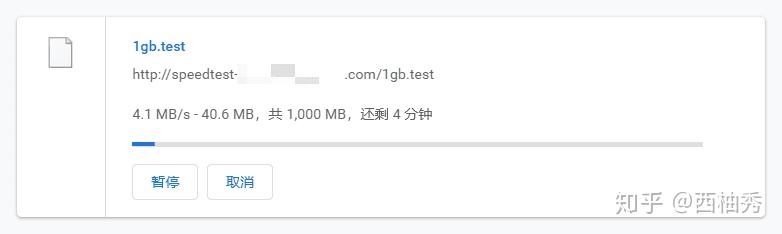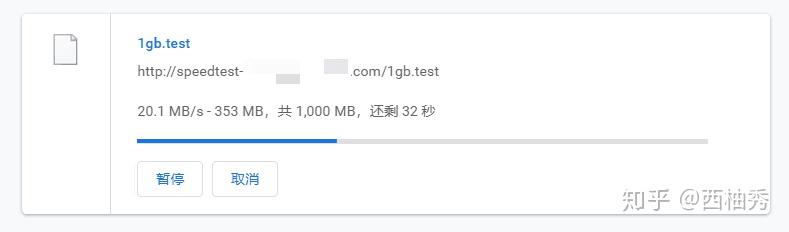原文:https://finisky.github.io/2020/03/29/bashstartupfiles/
.bashrc不起作用
按习惯在HOME中添加了.bashrc文件,定义一些alias和PS1,结果发现putty登录之后并未生效,还须手动source .bashrc,在~/目录增加.bash_profile或.profile解决:
~/.profile: executed by the command interpreter for login shells.
# This file is not read by bash(1), if ~/.bash_profile or ~/.bash_login
# exists.
# see /usr/share/doc/bash/examples/startup-files for examples.
# the files are located in the bash-doc package.
# the default umask is set in /etc/profile; for setting the umask
# for ssh logins, install and configure the libpam-umask package.
#umask 022
# if running bash
if [ -n "$BASH_VERSION" ]; then
# include .bashrc if it exists
if [ -f "$HOME/.bashrc" ]; then
. "$HOME/.bashrc"
fi
fi
# set PATH so it includes user's private bin if it exists
if [ -d "$HOME/bin" ] ; then
PATH="$HOME/bin:$PATH"
fi
但问题的根源在于.bash_profile .bashrc .bash_login .profile几个文件的执行顺序。
.bash_profile .bashrc .bash_login .profile执行顺序
bash startup文件执行顺序
man是个好东西,man bash:
When bash is invoked as an interactive login shell, or as a non-interactive shell with the –login option, it first reads and executes commands from the file /etc/profile, if that file exists. After reading that file, it looks for ~/.bash_profile, ~/.bash_login, and ~/.profile, in that order, and reads and executes commands from the first one that exists and is readable. The –noprofile option may be used when the shell is started to inhibit this behavior.
可见这些文件的执行顺序如下:
/etc/profile~/.bash_profile~/.bash_login~/.profile
但同时需要注意前提条件是bash是interactive login shell,那什么是interactive shell,什么是login shell?
interactive shell和login shell
A login shell is one whose first character of argument zero is a -, or one started with the –login option.
An interactive shell is one started without non-option arguments (unless -s is specified) and without the -c option whose standard input and error are both connected to terminals (as determined by isatty(3)), or one started with the -i option. PS1 is set and $- includes i if bash is interactive, allowing a shell script or a startup file to test this state.
上面的定义虽然字字都能看懂,但按字面理解起来比较困难。通俗地来说,interactive shell就是需要人机交互的,比如执行一个脚本就不需要人机交互。login shell就是是否需要登录,比如本地再开一个terminal就不需要再次登录。
参考如下实例对二者排列组合: # Differentiate Interactive login and non-interactive non-login shell
- interactive login shell: 远程登录,如ssh
- interactive non-login shell: 本地起一个bash
- non-interactive non-login shell: 运行脚本
- non-interactive login shell: 少见
可以用如下命令测试当前环境是什么样的bash:
~$: echo $-; shopt login_shell
himBHs
login_shell on
第一行中如果含有字母i则是iteractive shell;第二行显而易见。上述执行结果是ssh,可见ssh是iteractive login shell。
.bashrc又在什么时候被调用?
When an interactive shell that is not a login shell is started, bash reads and executes commands from /etc/bash.bashrc and ~/.bashrc, if these files exist.
好了,因为putty通过ssh登录,因此它是iteractive login shell,所以不会调用.bashrc,因此开头增加.bash_profile或.profile文件的目的就是调用.bashrc。
Tips: Linux中有许多不同版本的shell,如sh、csh、tcsh、zsh等。它们之间有一定的继承和渊源,有兴趣可以了解一下。只不过bash在当前的发行版中最为常见。