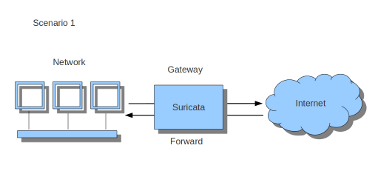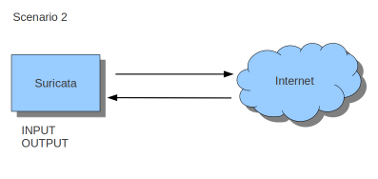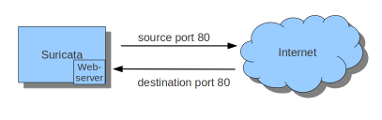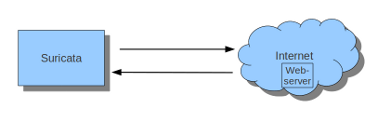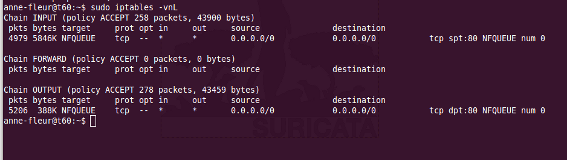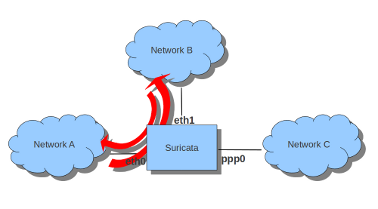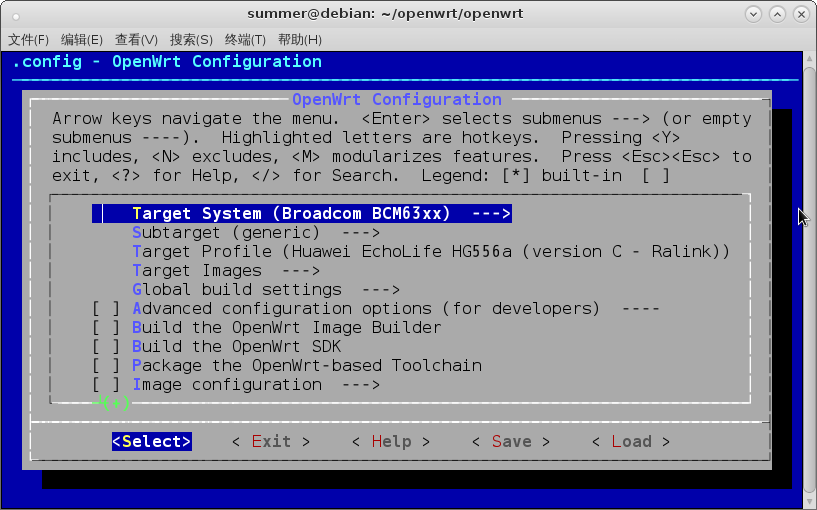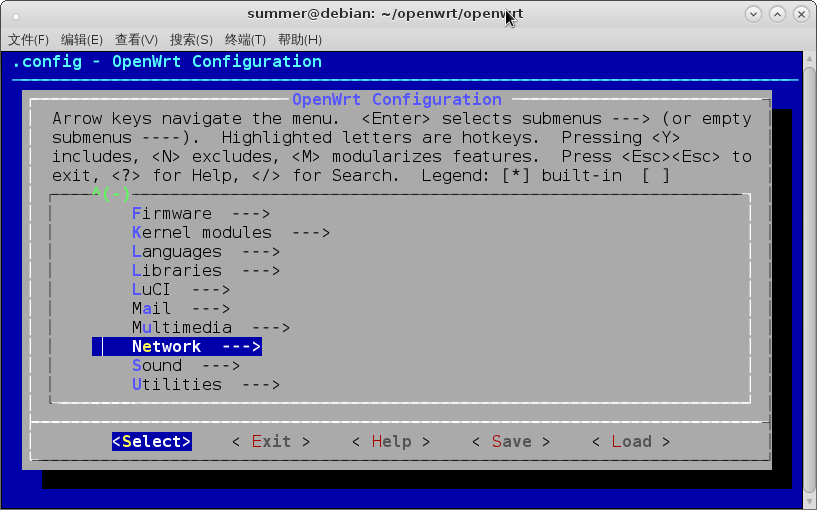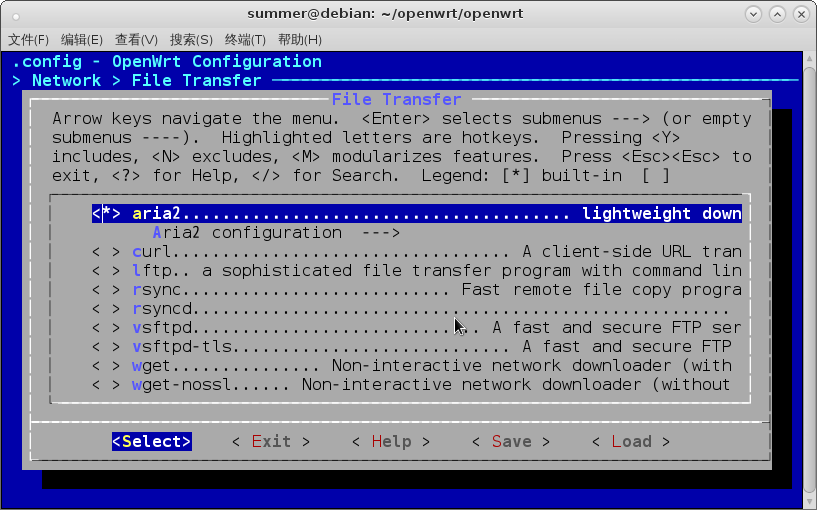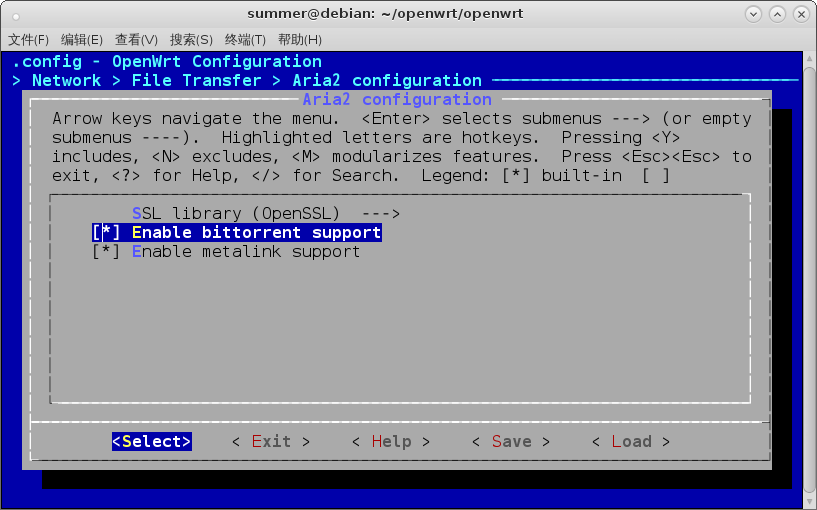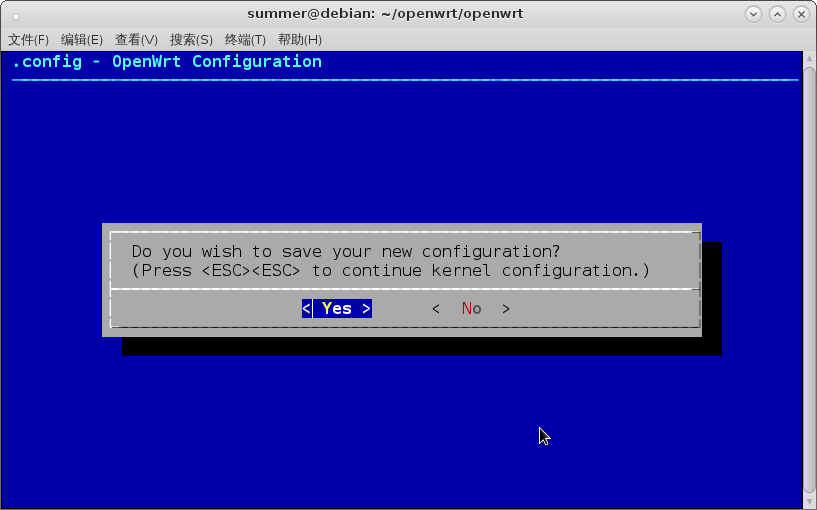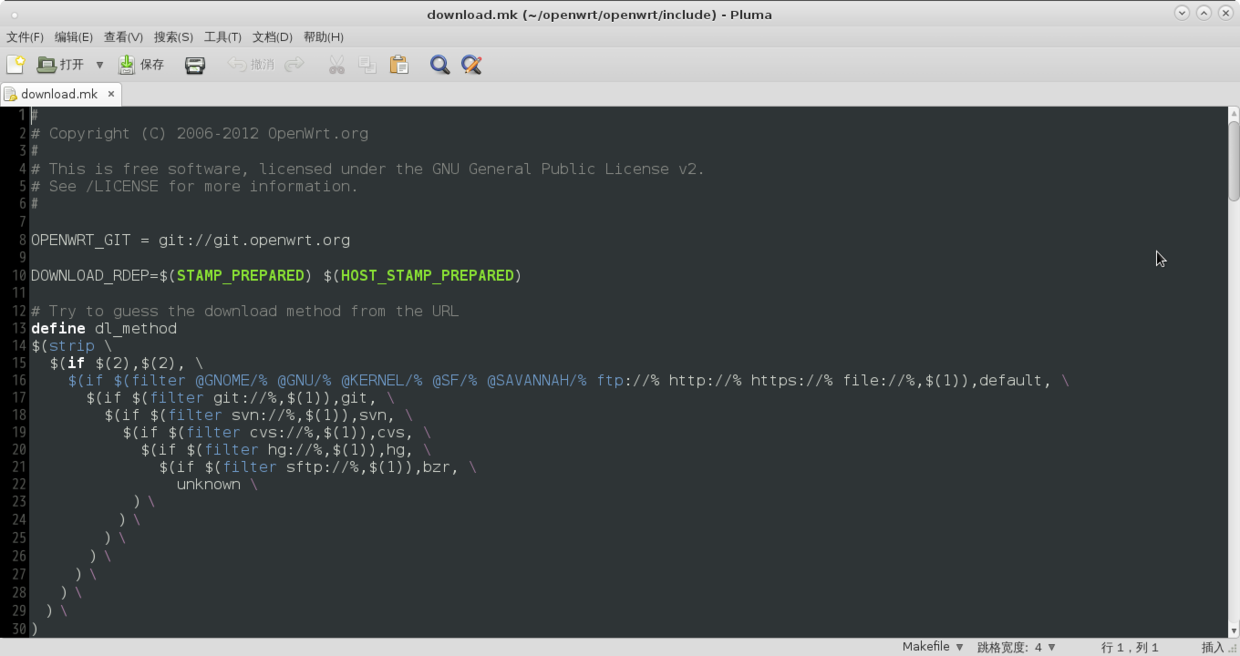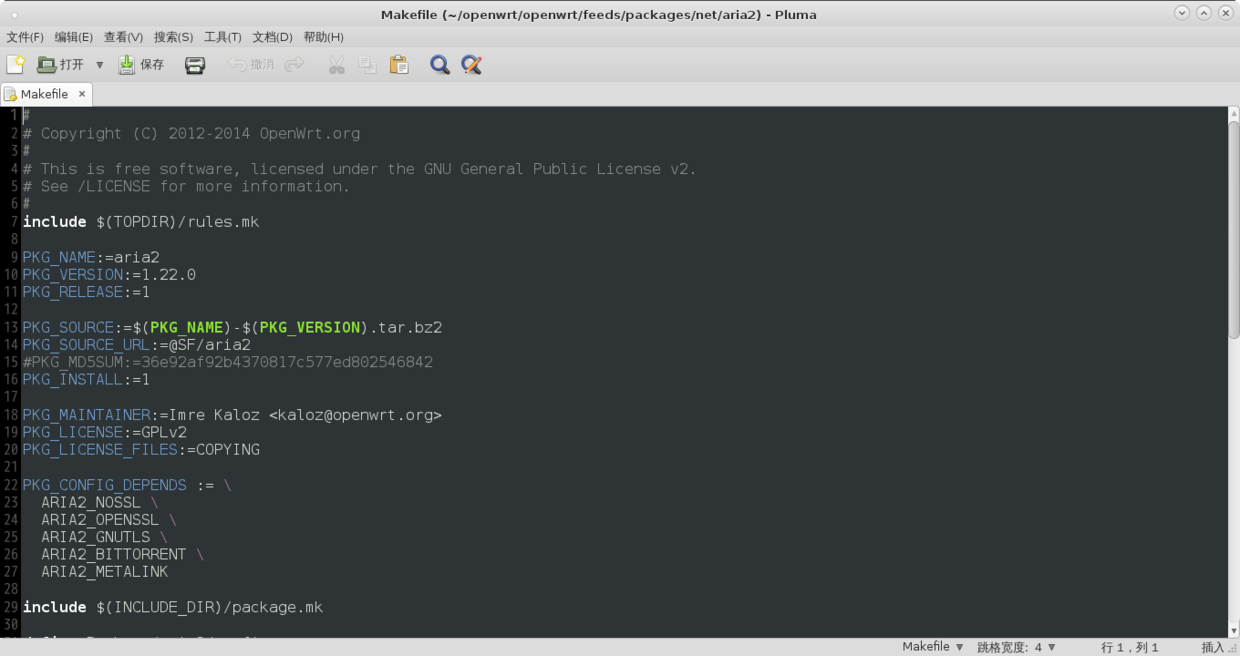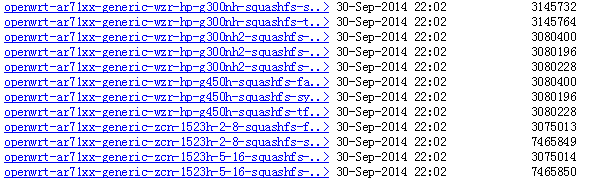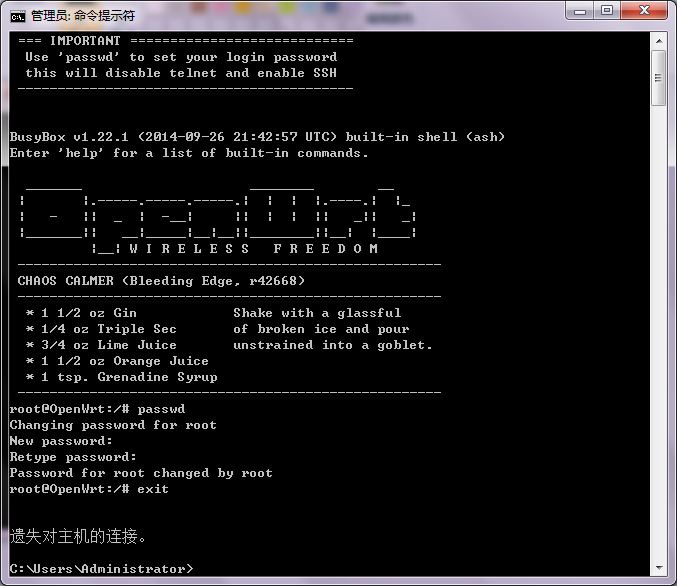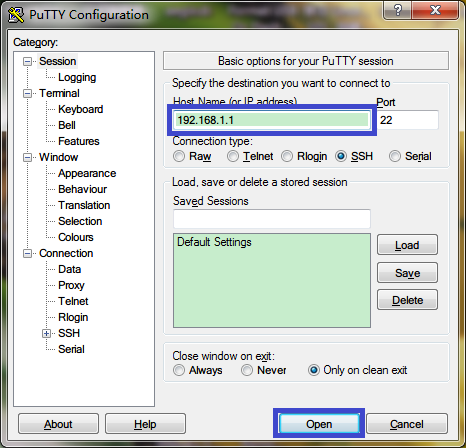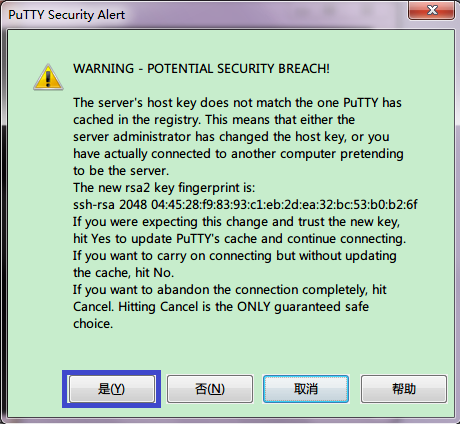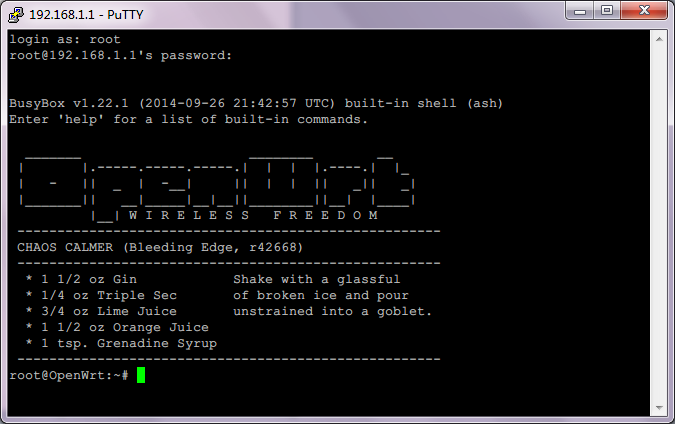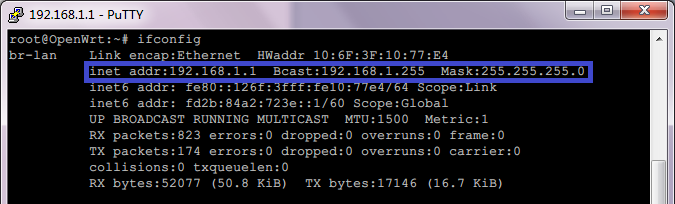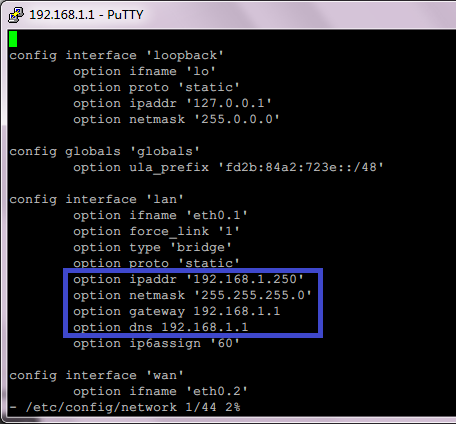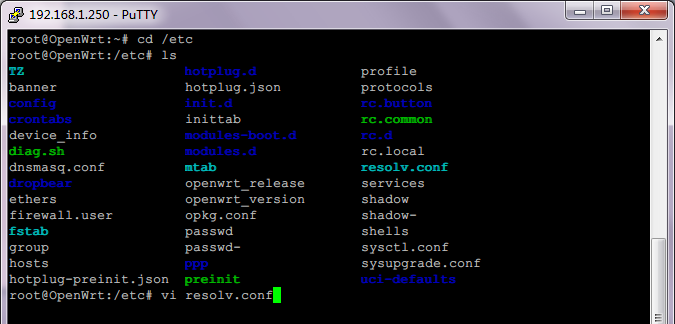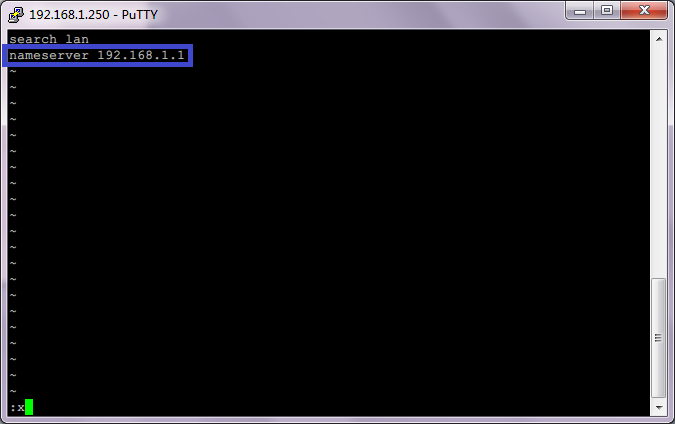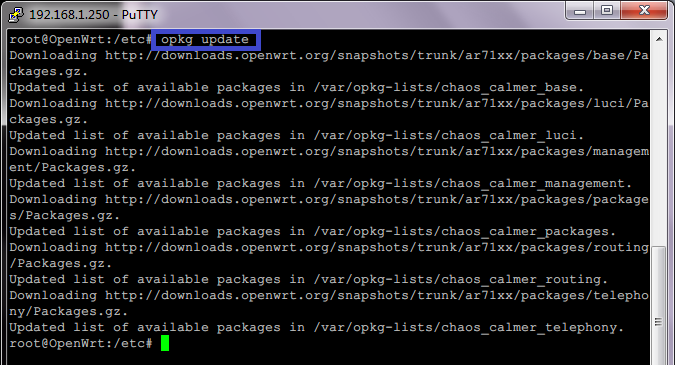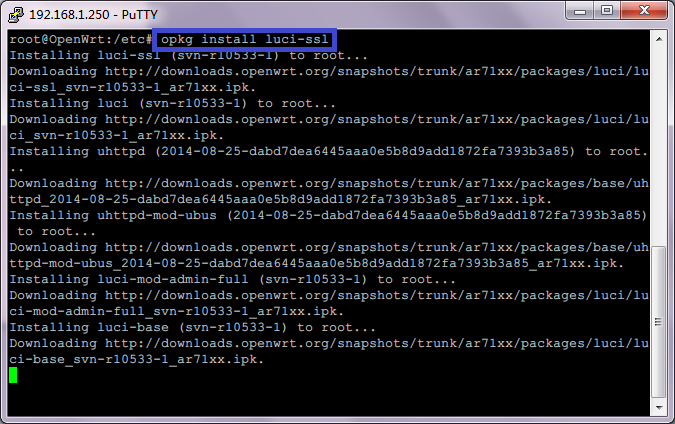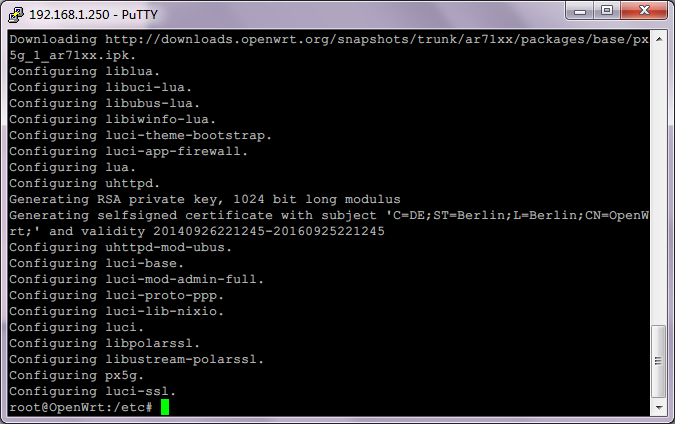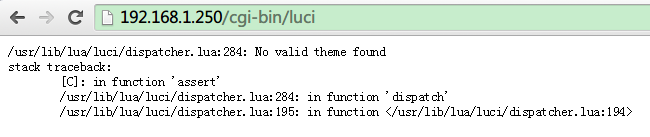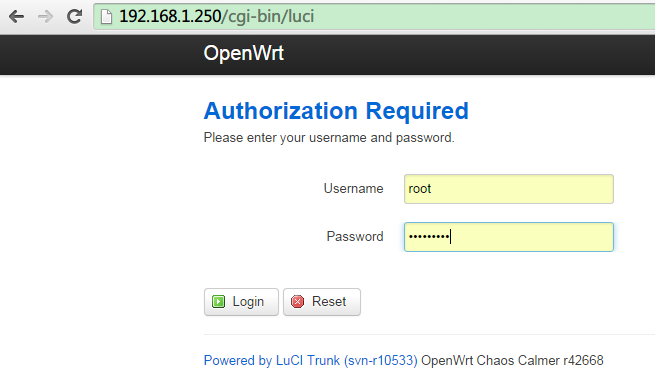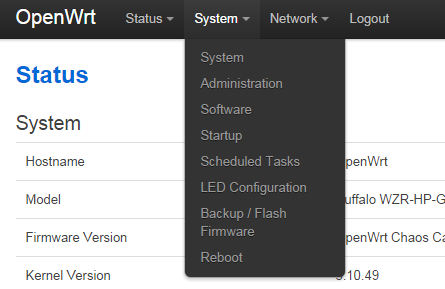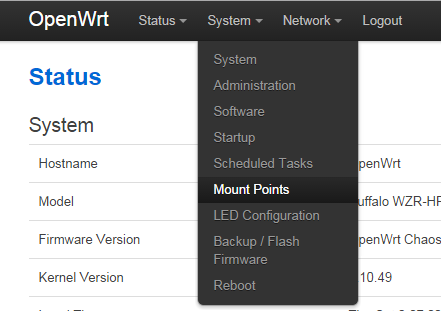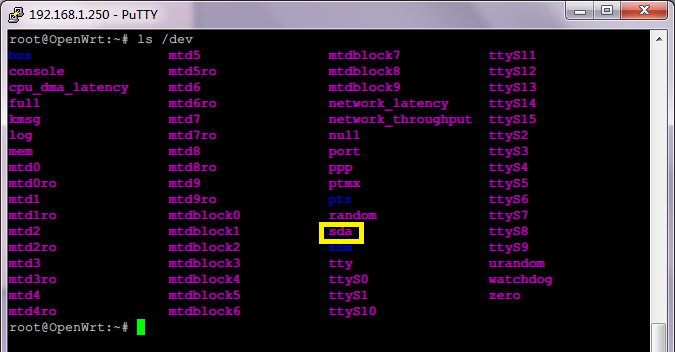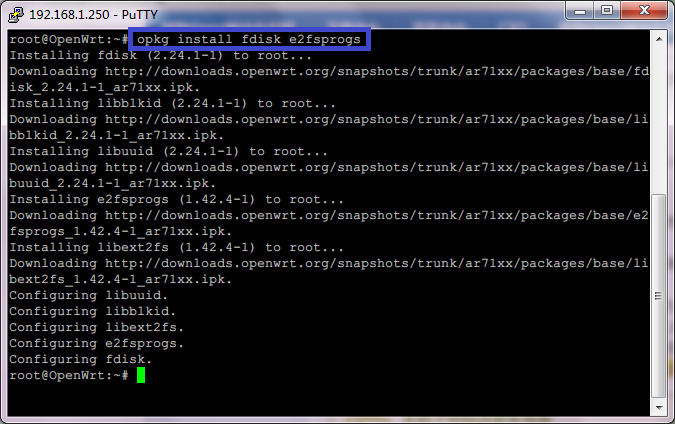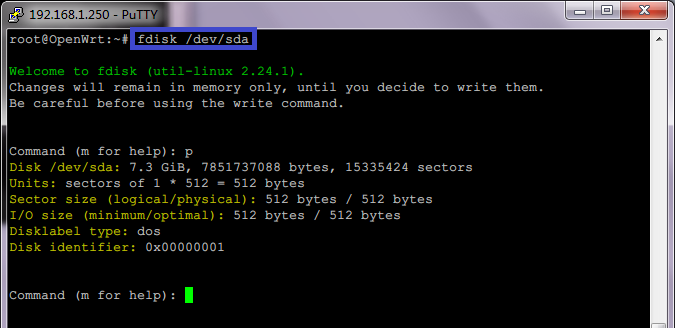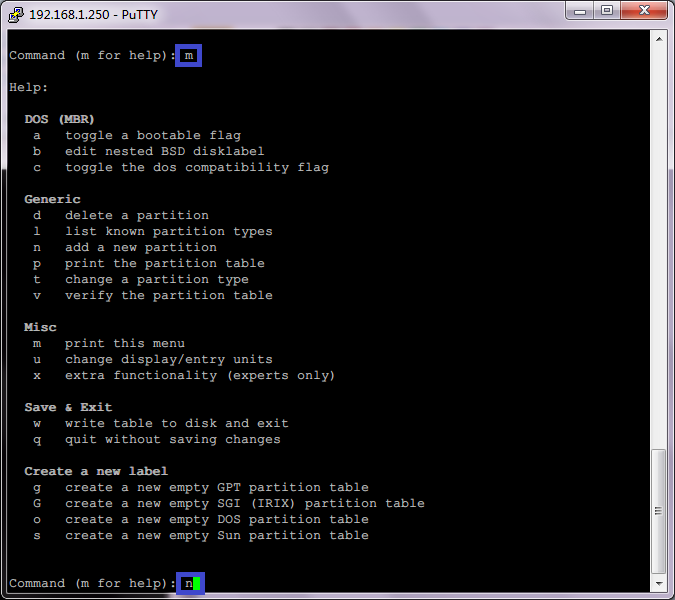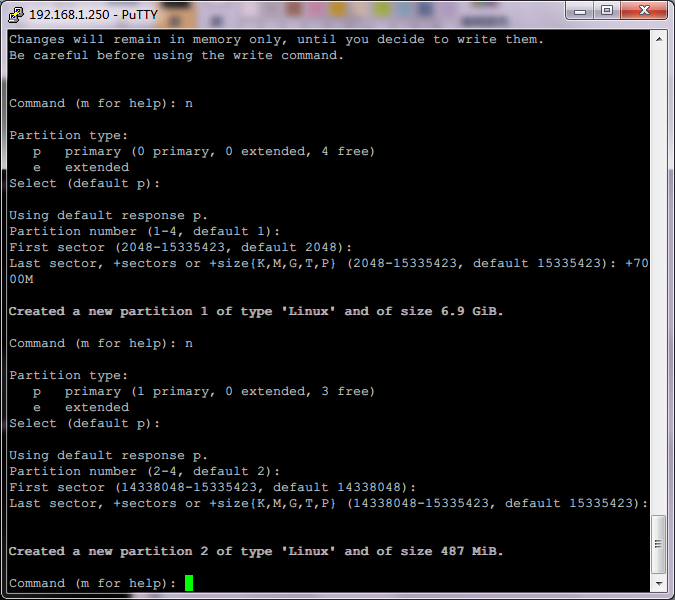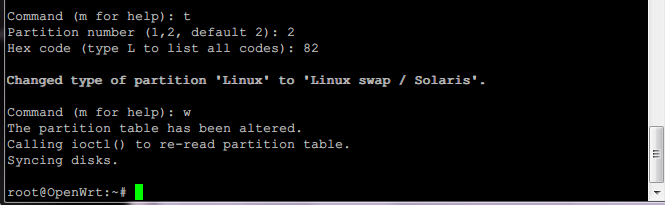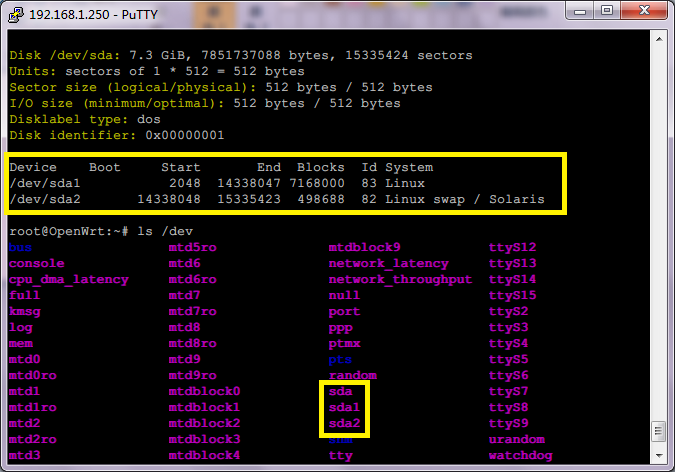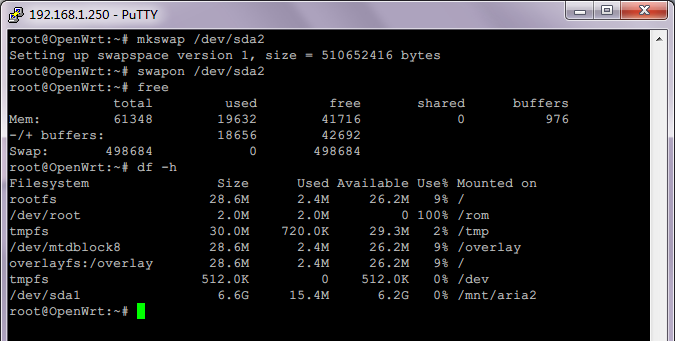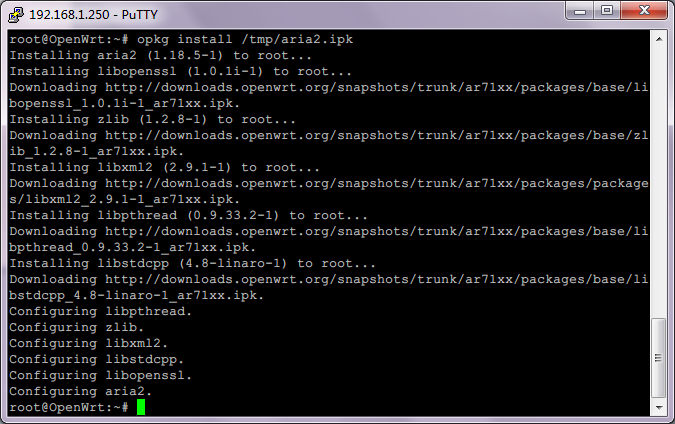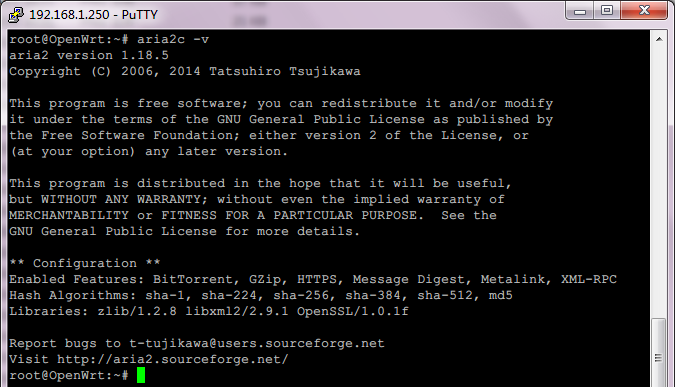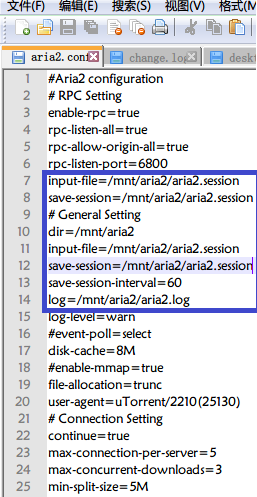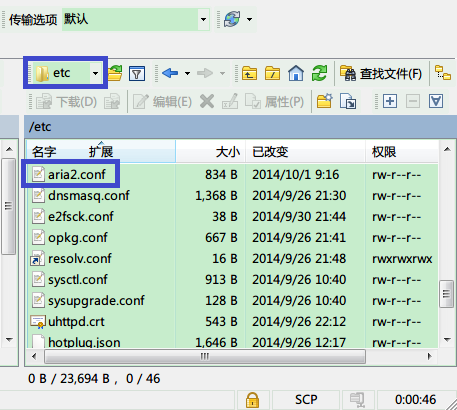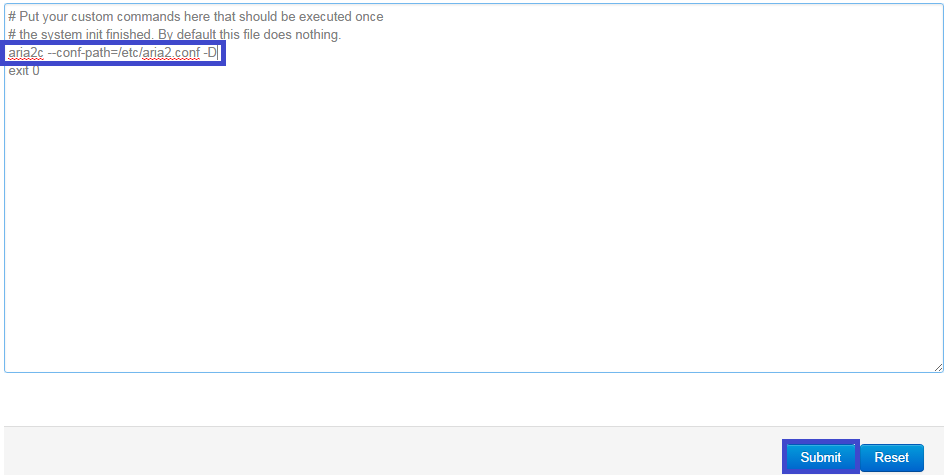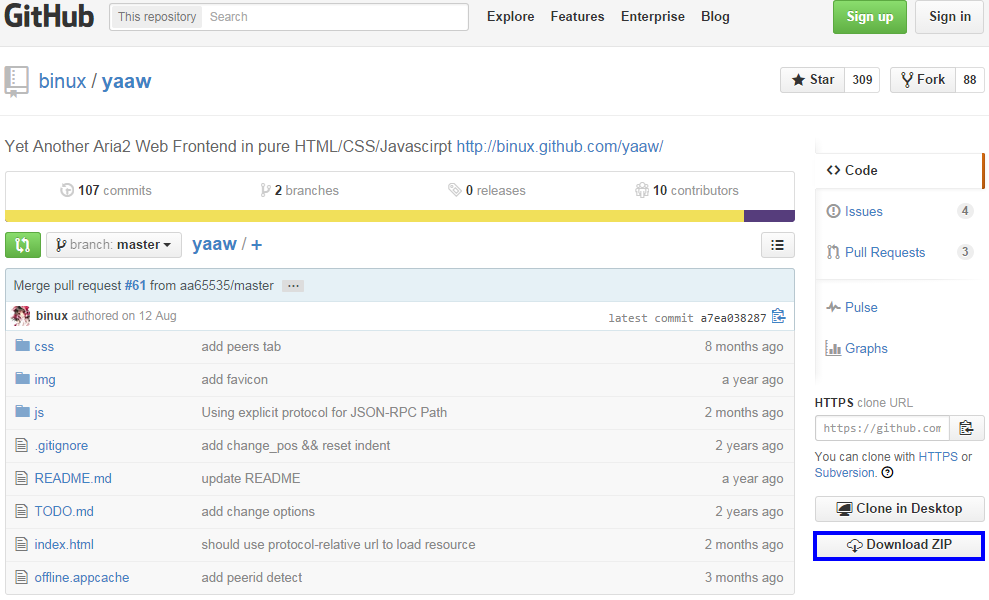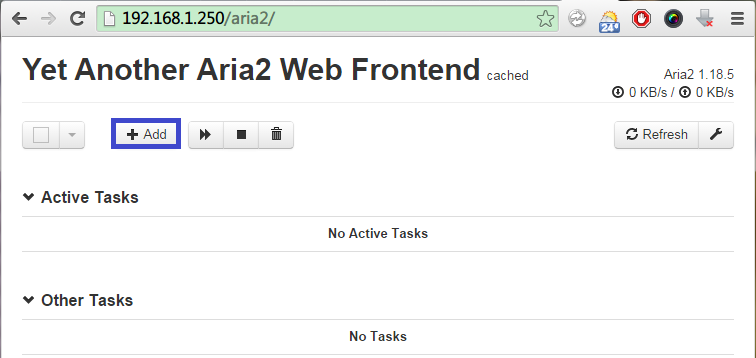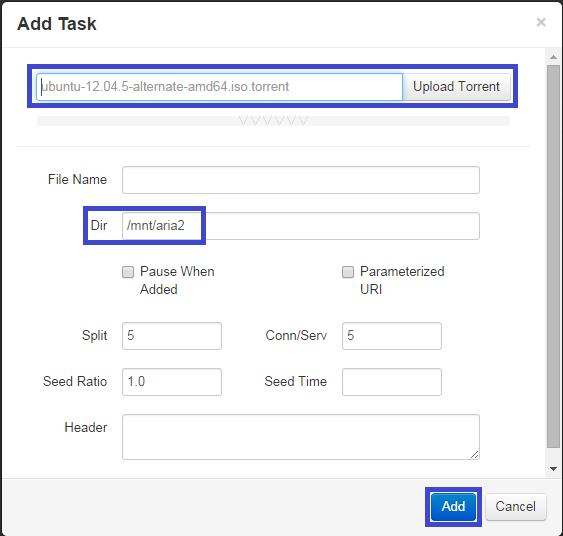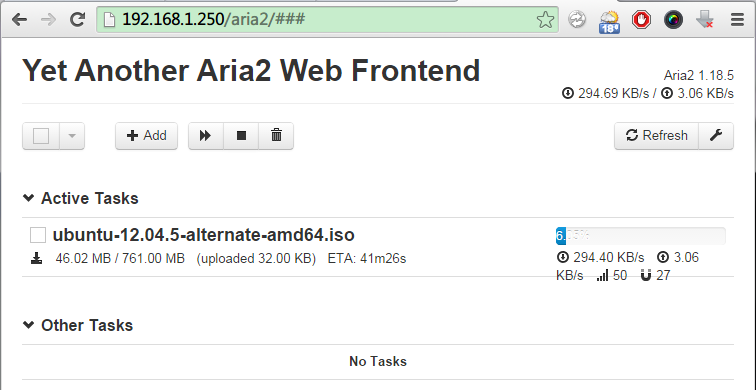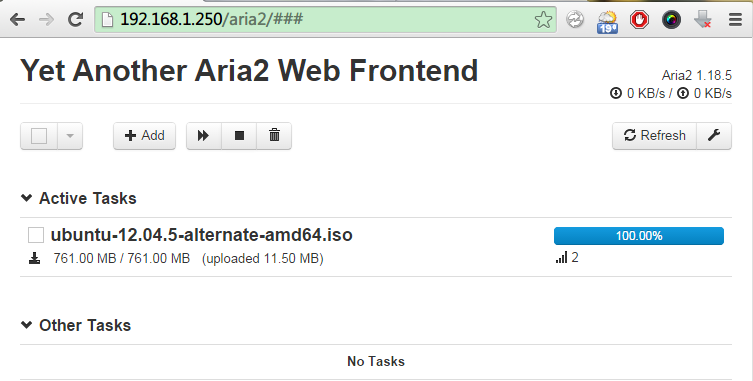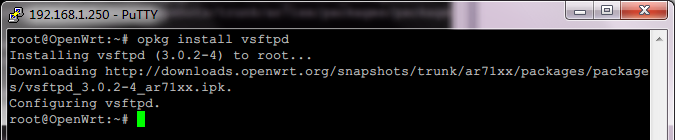ref:
https://msdn.microsoft.com/en-us/windows/hardware/commercialize/manufacture/desktop/winpe-add-packages–optional-components-reference
Add feature packages, also known as optional components, to Windows PE (WinPE).
Languages: When you install each optional component, you must first install the language-neutral optional component and then install the language-specific optional component. The required language resources must be the same version as the language-neutral resources. Language resources are in a folder that has the same name as the language that is installed in the directory of optional components.
Adding optional components
Optional components are included as part of the Windows Assessment and Deployment Kit (Windows ADK), in 32- and 64-bit architectures. When you add optional components to your WinPE image, make sure your optional components are from the same ADK build and have the same architecture as your WinPE image. You can find WinPE optional components in the following locations after you install the ADK.
64-bit C:\Program Files (x86)\Windows Kits\10\Assessment and Deployment Kit\Windows Preinstallation Environment\amd64\WinPE_OCs\
32-bit C:\Program Files (x86)\Windows Kits\10\Assessment and Deployment Kit\Windows Preinstallation Environment\x86\WinPE_OCs\
Get the Windows Assessment and Deployment Kit with Windows PE tools including optional components
- Install the Windows Assessment and Deployment Kit (Windows ADK), including the Windows PE feature.
Create a set of either 32-bit or 64-bit Windows PE files
- Click Start, and type deployment. Right-click Deployment and Imaging Tools Environment and then select Run as administrator.
- In the Deployment Tools and Imaging Environment, copy the Windows PE files for the PCs you want to boot.
- The 64-bit version can boot 64-bit UEFI and 64-bit BIOS PCs.
copype amd64 C:\WinPE_amd64 - The 32-bit version can boot 32-bit UEFI, 32-bit BIOS, and 64-bit BIOS PCs.
copype x86 C:\WinPE_x86
- The 64-bit version can boot 64-bit UEFI and 64-bit BIOS PCs.
Mount the Windows PE boot image
- Mount the Windows PE image.
Dism /Mount-Image /ImageFile:"C:\WinPE_amd64\media\sources\boot.wim" /index:1 /MountDir:"C:\WinPE_amd64\mount"
Add optional components (packages or .cab files)
- Add the optional component into Windows PE. To add optional components, you need to add both the optional component and its associated language packs.
Dism /Add-Package /Image:"C:\WinPE_amd64\mount" /PackagePath:"C:\Program Files (x86)\Windows Kits\10\Assessment and Deployment Kit\Windows Preinstallation Environment\amd64\WinPE_OCs\WinPE-HTA.cab" Dism /Add-Package /Image:"C:\WinPE_amd64\mount" /PackagePath:"C:\Program Files (x86)\Windows Kits\10\Assessment and Deployment Kit\Windows Preinstallation Environment\amd64\WinPE_OCs\en-us\WinPE-HTA_en-us.cab"Important
Some optional components have prerequisites that must be installed in order. See the list of optional components on this page. - Verify that the optional component is part of the image:
Dism /Get-Packages /Image:"C:\WinPE_amd64\mount"Review the resulting list of packages and verify that the list contains the optional component and its associated language pack.
Add more languages to images that include optional components
- List the optional components in the Windows PE image:
Dism /Get-Packages /Image:"C:\WinPE_amd64\mount" - Review the resulting list of packages, and add the corresponding language packs for each package in the image, including the base Windows PE language pack.
Dism /Add-Package /Image:"C:\WinPE_amd64\mount" /PackagePath:"C:\Program Files (x86)\Windows Kits\10\Assessment and Deployment Kit\Windows Preinstallation Environment\amd64\WinPE_OCs\fr-fr\lp.cab" Dism /Add-Package /Image:"C:\WinPE_amd64\mount" /PackagePath:"C:\Program Files (x86)\Windows Kits\10\Assessment and Deployment Kit\Windows Preinstallation Environment\amd64\WinPE_OCs\fr-fr\WinPE-HTA_fr-fr.cab"where … WinPE_OCs\fr-fr\lp.cab represents the base Windows PE language pack.
- If you’re adding language packs for Japan, Korea, or China, add the font packages for these languages. Here’s an example for Japan:
Dism /Add-Package /Image:"C:\WinPE_amd64\mount" /PackagePath:"C:\Program Files (x86)\Windows Kits\10\Assessment and Deployment Kit\Windows Preinstallation Environment\amd64\WinPE_OCs\WinPE-Font Support-JA-JP.cab" - Verify that the language packs are part of the image:
Dism /Get-Packages /Image:"C:\WinPE_amd64\mount"Review the resulting list of packages and verify that the for each optional component, including the base Windows PE image, that there is an associated language pack.
- Change the regional settings to the language you’d like to use:
Dism /Set-AllIntl:en-US /Image:"C:\WinPE_amd64\mount"To switch languages while in Windows PE, use
wpeutil setmuilanguage.
Unmount the Windows PE image and create media
- Unmount the Windows PE image.
Dism /Unmount-Image /MountDir:"C:\WinPE_amd64\mount" /commit - Create bootable media, such as a USB flash drive.
MakeWinPEMedia /UFD C:\WinPE_amd64 F: - Boot the media. Windows PE starts automatically. After the Windows PE window appears, the wpeinit command runs automatically. This may take a few minutes. Verify your customizations.
List of Optional Components
| Area/Optional component name | Description |
|---|---|
| Database/WinPE-MDAC | WinPE-MDAC supports Microsoft Open Database Connectivity (ODBC), OLE DB, and Microsoft ActiveX Data Objects (ADO). This set of technologies provides access to various data sources, such as Microsoft SQL Server. For example, this access enables queries to Microsoft SQL Server installations that contain ADO objects. You can build a dynamic answer file from unique system information. Similarly, you can build data-driven client or server applications that integrate information from a variety of data sources, both relational (SQL Server) and non-relational. |
| File management/WinPE-FMAPI | WinPE-FMAPI provides access to the Windows PE File Management API (FMAPI) for discovering and restoring deleted files from unencrypted volumes. The FMAPI also provides the ability to use a password or recovery key file for the discovery and recovery of deleted files from Windows BitLocker Drive Encryption encrypted volumes. |
| Fonts/WinPE-Fonts-Legacy | WinPE-Fonts-Legacy contains 32 font files for various languages/writing scripts. Some of these fonts are no longer used as UI fonts. For example, scripts such as Bangla, Devanagari, Gujarati, Gurmukhi, Kannada, Malayalam, Odia, Tamil, Telugu, and Sinhalese were covered by Mangal, Latha, Vrinda, Gautami, Kalinga, artika, Raavi, Shruti, and Tunga, but in Windows 8, they were all unified under Nirmala UI, a single, pan-Indian font. The following list shows the fonts and languages included in this optional component:
|
| Fonts/WinPE-Font Support-JA-JP | WinPE-Font Support-JA-JP contains two Japanese font families that are packaged as TrueType Collection (TTC) files. MS Gothic is the Windows Japanese user interface font in versions of Windows before Windows Vista. MS Gothic contains a large character set and embedded bitmaps to ensure legible rendering at small sizes. Meiryo, a font that was introduced in Windows Vista, is designed specifically for use in a Microsoft ClearType® rendering environment. Meiryo does not include embedded bitmaps. Instead, Meiryo relies on hinting instructions to produce legible characters at small sizes. In addition, the module contains two Japanese bitmap fonts, App932.fon and Vga932.fon. The module also contains a bitmap-only TrueType font, Jpn_font.ttf. This font is used on boot screens. |
| Fonts/WinPE-Font Support-KO-KR | WinPE-Font Support-KO-KR contains three core Korean font families: Gulim, Batang and Malgun Gothic. Gulim is the legacy UI font and, as a TTC file, contains Gulim, GulimChe, Dotum and DotumChe. Batang is the legacy text font and is also a TTC file, containing Batang, BatangChe, GungSuh and GungSuhChe. Malgun Gothic, a font that was introduced in Windows Vista, is designed specifically for use in a ClearType rendering environment. Malgun Gothic does not include embedded bitmaps and instead relies on hinting instructions to produce legible characters at small sizes. |
| Fonts/WinPE-Font Support-ZH-CN | WinPE-Font Support-ZH-CN contains two Chinese font families that are packaged as TTC files. Simsun is the Simplified Chinese user interface font in Windows versions before Windows Vista. Simsun contains embedded bitmaps to ensure legible rendering at small sizes. The other TTC font is MingLiu. MingLiu has embedded bitmaps and provides support for the Hong Kong Supplementary Character Set (HKSCS). YaHei, a font that was introduced in Windows Vista, is designed specifically for use in a ClearType rendering environment. YaHei does not include embedded bitmaps. YaHei relies on hinting instructions to produce legible characters at small sizes. In addition, the module contains one bitmap-only TrueType font, Chs_boot.ttf. This font is used on boot screens. |
| Fonts/WinPE-Font Support-ZH-HKand
WinPE-Font Support-ZH-TW |
The Hong Kong and Taiwan optional components contain two Chinese font families that are packaged as TTC files. Simsun is the Simplified Chinese user interface font in Windows versions before Windows Vista. Simsun contains embedded bitmaps to ensure legible rendering at small sizes. MingLiu has embedded bitmaps and provides support for the HKSCS. JhengHei, a font that was introduced in Windows Vista, is designed specifically for use in a ClearType rendering environment. JhengHei does not include embedded bitmaps. JhengHei relies on hinting instructions to produce legible characters at small sizes. In addition, the module contains one bitmap-only TrueType font, Cht_boot.ttf. This font is used on boot screens. |
| HTML/WinPE-HTA | WinPE-HTA provides HTML Application (HTA) support to create GUI applications through the Windows Internet Explorer script engine and HTML services. These applications are trusted and display only the menus, icons, toolbars, and title information that you create. |
| Input/WinPE-GamingPeripherals | WinPE-GamingPeripherals adds support for Xbox wireless controllers in WinPE. |
| Microsoft .NET/WinPE-NetFX | WinPE-NetFX contains a subset of the .NET Framework 4.5 that is designed for client applications.Not all Windows binaries are present in Windows PE, and therefore not all Windows APIs are present or usable. Due to the limited API set, the following .NET Framework features have no or reduced functionality in Windows PE:
Dependencies:
|
| Network/WinPE-Dot3Svc | Adds support for the IEEE 802.X authentication protocol on wired networks. For more info, see WinPE Network Drivers: Initializing and adding drivers. |
| Network/WinPE-PPPoE | WinPE-PPPoE enables you to use Point-to-Point Protocol over Ethernet (PPPoE) to create, connect, disconnect, and delete PPPoE connections from Windows PE. PPPoE is a network protocol for encapsulating Point-to-Point Protocol (PPP) frames inside Ethernet frames. PPPoE enables Windows users to remotely connect their computers to the web. By using PPPoE, users can virtually dial from one computer to another over an Ethernet network, to establish a point-to-point connection between the computers. The computers can use this point-to-point connection to transport data packets. |
| Network/WinPE-RNDIS | WinPE-RNDIS contains Remote Network Driver Interface Specification (Remote NDIS) support. WinPE-RNDIS enables network support for devices that implement the Remote NDIS specification over USB. Remote NDIS defines a bus-independent message set and a description of how this message set operates over various I/O buses. Therefore, hardware vendors do not have to write an NDIS miniport device driver. Because this Remote NDIS interface is standardized, one set of host drivers can support any number of bus-attached networking devices. |
| Network/WinPE-WDS-Tools | WinPE-WDS-Tools includes APIs to enable the Image Capture tool and a multicast scenario that involves a custom Windows Deployment Services client. It must be installed if you intend to run the Windows Deployment Services client on a custom Windows PE image. |
| Network/WinPE-WiFi-Package | WinPE-WiFi-Package is used by Windows Recovery Environment (Windows RE). This package is included in the base winre.wim file. |
| Windows PowerShell/WinPE-PlatformID | WinPE-PlatformID contains the Windows PowerShell cmdlets to retrieve the Platform Identifier of the physical machine.
Dependencies: Install WinPE-WMI and WinPE-SecureStartup before you install WinPE-PlatformID.To use the Windows PowerShell cmdlet to retrieve the Platform Identifier, you will need install WinPE-PowerShell package. |
| Windows PowerShell/WinPE-PowerShell | WinPE-PowerShell contains Windows PowerShell–based diagnostics that simplify using Windows Management Instrumentation (WMI) to query the hardware during manufacturing. You can create Windows PowerShell–based deployment and administrative Windows PE–based tools. In addition to deployment, you can use Windows PowerShell for recovery scenarios. Customers can boot in Windows RE and then use Windows PowerShell scripts to resolve issues. Customers are not limited to the toolsets that run in Windows PE. Similarly, you can build scripted offline solutions to recover some computers from no-boot scenarios.
WinPE-PowerShell has the following known limitations:
Dependencies: Install WinPE-WMI > WinPE-NetFX > WinPE-Scripting before you install WinPE-PowerShell. |
| Windows PowerShell/WinPE-DismCmdlets | WinPE-DismCmdlets contains the DISM PowerShell module, which includes cmdlets used for managing and servicing Windows images.
For more info, see Deployment Imaging Servicing Management (DISM) Cmdlets in Windows PowerShell.Dependencies: Install WinPE-WMI > WinPE-NetFX > WinPE-Scripting > WinPE-PowerShell before you install WinPE-DismCmdlets. |
| Windows PowerShell/WinPE-SecureBootCmdlets | WinPE-SecureBootCmdlets contains the PowerShell cmdlets for managing the UEFI (Unified Extensible Firmware Interface) environment variables for Secure Boot.
Dependencies: Install WinPE-WMI > WinPE-NetFX > WinPE-Scripting > WinPE-PowerShell before you install WinPE-SecureBootCmdlets. |
| Windows PowerShell/WinPE-StorageWMI | WinPE-StorageWMI contains PowerShell cmdlets for storage management. These cmdlets use the Windows Storage Management API (SMAPI) to manage local storage, such as disk, partition, and volume objects. Or, these cmdlets use the Windows SMAPI together with array storage management by using a storage management provider. WinPE-StorageWMI also contains Internet SCSI (iSCSI) Initiator cmdlets for connecting a host computer or server to virtual disks on external iSCSI-based storage arrays through an Ethernet network adapter or iSCSI Host Bus Adapter (HBA).
Dependencies: Install WinPE-WMI > WinPE-NetFX > WinPE-Scripting > WinPE-PowerShell before you install WinPE-StorageWMI. |
| Recovery/WinPE-Rejuv | WinPE-Rejuv is used by Windows Recovery Environment (Windows RE). This package is included in the base winre.wim file. |
| Recovery/WinPE-SRT | WinPE-SRT is used by Windows RE. This package is included in the base winre.wim file. |
| Recovery/WinPE-WinReCfg | WinPE-WinReCfg contains the Winrecfg.exe tool, and it enables the following scenarios:
|
| Scripting/WinPE-Scripting | WinPE-Scripting contains a multiple-language scripting environment that is ideal for automating system administration tasks, such as batch file processing. Scripts that run in the Windows Script Host (WSH) environment can call WSH objects and other COM-based technologies that support Automation, such as WMI, to manage the Windows subsystems that are central to many system administration tasks.
Dependencies: Install WinPE-Scripting to make sure that full scripting functionality is available when you are using WinPE-NetFX and WinPE-HTA. The installation order is irrelevant. |
| Scripting/WinPE-WMI | WinPE-WMI contains a subset of the Windows Management Instrumentation (WMI) providers that enable minimal system diagnostics. WMI is the infrastructure for management data and operations on Windows-based operating systems. You can write WMI scripts or applications to automate administrative tasks on remote computers. Additionally, WMI supplies management data to other parts of the operating system and products. |
| Setup/Winpe-LegacySetup | Winpe-LegacySetup contains all Setup files from the \Sources folder on the Windows media. Add this optional component when you service Setup or the \Sources folder on the Windows media. You must add this optional component together with the optional component for the Setup feature. To add a new Boot.wim file to the media, add the parent WinPE-Setup, either of the children (WinPE-Setup-Client or WinPE-Setup-Server), and Media optional components. Media Setup is required to support Windows Server 2008 R2 installation. |
| Setup/WinPE-Setup | Winpe-LegacySetup contains all Setup files from the \Sources folder on the Windows media. Add this optional component when you service Setup or the \Sources folder on the Windows media. You must add this optional component together with the optional component for the Setup feature. To add a new Boot.wim file to the media, add the parent WinPE-Setup, either of the children (WinPE-Setup-Client or WinPE-Setup-Server), and Media optional components. Media Setup is required to support Windows Server 2008 R2 installation. |
| Setup/WinPE-Setup-Client | WinPE-Setup-Client contains the client branding files for the parent WinPE-Setup optional component.
Dependencies: Install WinPE-Setup before you install WinPE-Setup-Client. |
| Setup/WinPE-Setup-Server | WinPE-Setup-Server includes the server branding files for the parent WinPE-Setup optional component.
Dependencies: Install WinPE-Setup before you install WinPE-Setup-Server. |
| Startup/WinPE-SecureStartup | WinPE-SecureStartup enables provisioning and management of BitLocker and the Trusted Platform Module (TPM). It includes BitLocker command-line tools, BitLocker WMI management libraries, a TPM driver, TPM Base Services (TBS), the Win32_TPM class, the BitLocker Unlock Wizard, and BitLocker UI libraries. The TPM driver provides better support for both BitLocker and the TPM in this preboot environment.
Dependencies: Install WinPE-WMI before you install WinPE-SecureStartup. |
| Storage/WinPE-EnhancedStorage | WinPE-EnhancedStorage enables Windows to discover additional functionality for storage devices, such as encrypted drives, and implementations that combine Trusted Computing Group (TCG) and IEEE 1667 (“Standard Protocol for Authentication in Host Attachments of Transient Storage Devices”) specifications. This optional component enables Windows to manage these storage devices natively by using BitLocker. |
Windows RE optional components
The default Windows RE image contains the following built-in optional components:
- WinPE-EnhancedStorage
- WinPE-Rejuv
- WinPE-Scripting
- WinPE-SecureStartup
- WinPE-Setup
- WinPE-SRT
- WinPE-WDS-Tools
- WinPE-WMI