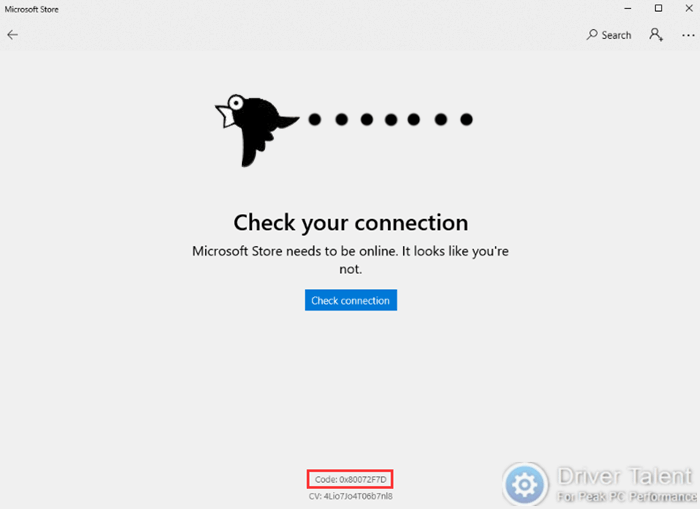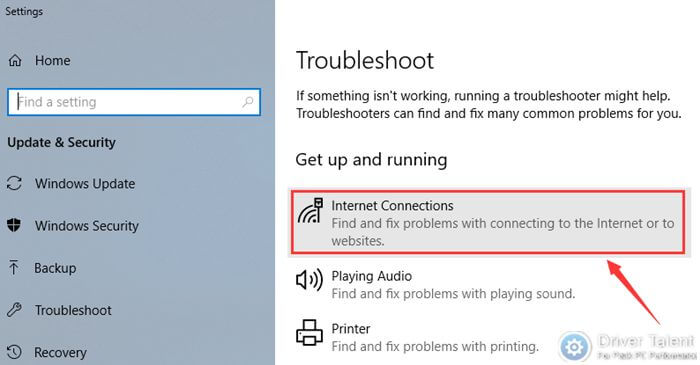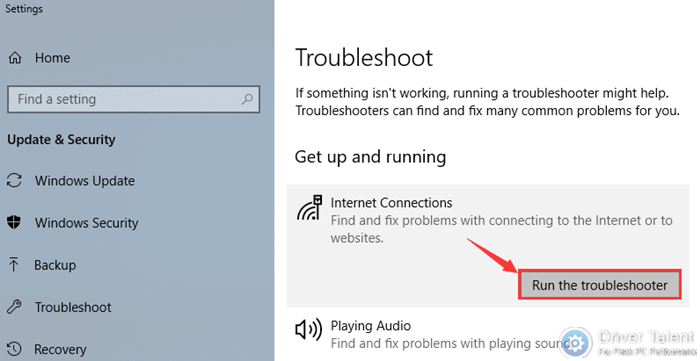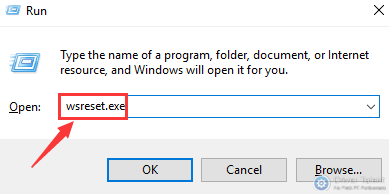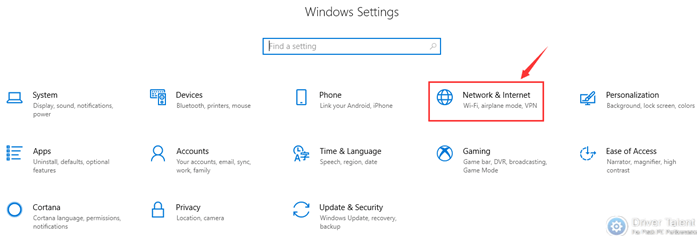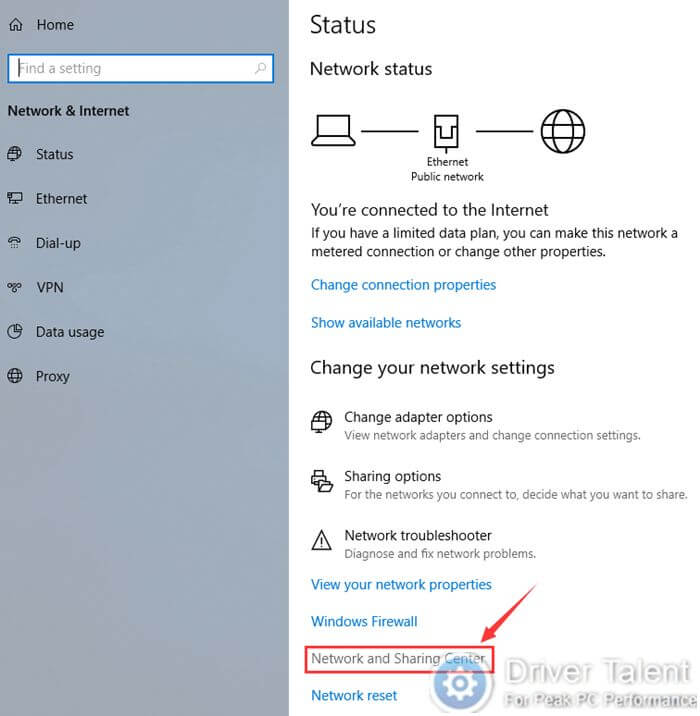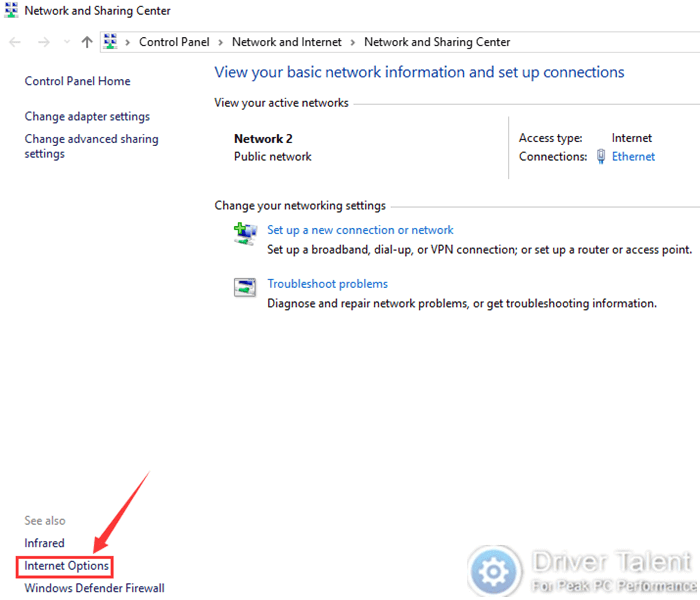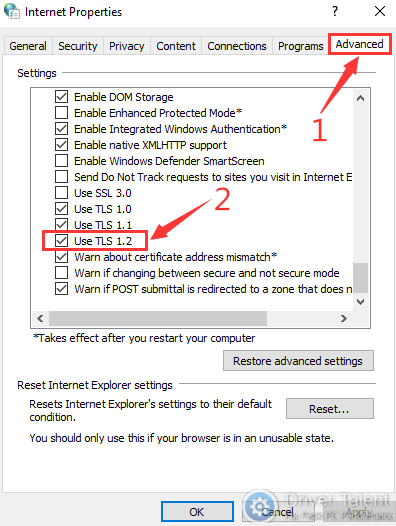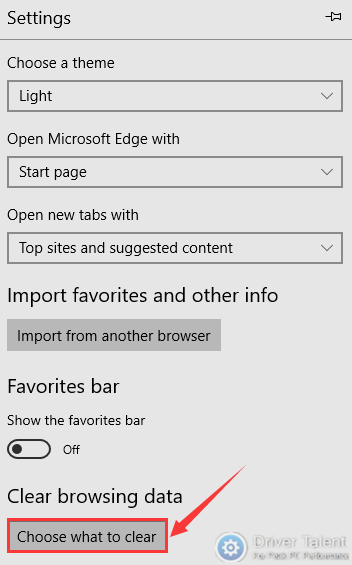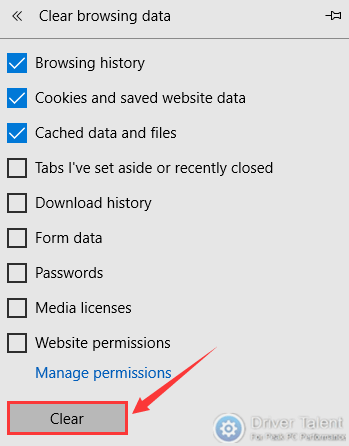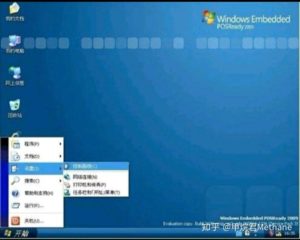ref:
https://www.cnblogs.com/damairener/p/9279025.html
https://luckyfuy.top/2019/08/27/Windows/
MS-DOS 6.22 (Simplified Chinese)
文件名:SC_MSDOS622sc.exe
SHA1:DD3C5CAD0FF837C38D5EB14B0D59E9A670792DCC
文件大小:9.56MB
ed2k://|file|SC_MSDOS622sc.exe|10020288|0B2B0878B8BBD2233D23022EE5339637|/
Windows 3.1 (Simplified Chinese)
文件名:SC_Windows31.exe
SHA1:65BC761CEFFD6280DA3F7677D6F3DDA2BAEC1E19
文件大小:8.08MB
ed2k://|file|SC_Windows31.exe|8472384|84037137FFF3932707F286EC852F2ABC|/
Windows 3.11 (English)
文件名:EN_WIN311.exe
SHA1:E6CE405E2CBBEB187AD5E6DE532078A7D669F12D
文件大小:5.47MB
ed2k://|file|EN_WIN311.exe|5732376|B52E23B9929BEB81D24E365C4048A958|/
Windows 3.2.12 (Simplified Chinese)
文件名:SC_Windows32_12.exe
SHA1:1D91AC9EB3CBC1F9C409CF891415BB71E8F594F7
文件大小:12.24MB
ed2k://|file|SC_Windows32_12.exe|12832984|A76EB68E35CD62F8B40ECD3E6F5E213F|/
Windows 3.2.144 (Simplified Chinese)
文件名:SC_Windows32_144.exe
SHA1:363C2A9B8CAA2CC6798DAA80CC9217EF237FDD10
文件大小:12.24MB
ed2k://|file|SC_Windows32_144.exe|12835440|782F5AF8A1405D518C181F057FCC4287|/
Windows 98 Second Edition (Simplified Chinese)
文件名:SC_WIN98SE.exe
SHA1:9014AC7B67FC7697DEA597846F980DB9B3C43CD4
文件大小:265.64MB
ed2k://|file|SC_WIN98SE.exe|278540368|939909E688963174901F822123E55F7E|/
Windows Millennium Edition (Simplified Chinese)
文件名:SC_WINME.exe
SHA1:2CED2F517DA3F56C8E55737C9C3F627A71CCBFB8
文件大小:166.03MB
ed2k://|file|SC_WINME.exe|174098008|EEBAABADCD0162DA9F66F68E91B1B92A|/
Windows NT Server 4.0 (Simplified Chinese)
文件名:sc_winnt_4.0_svr.iso
SHA1:BAA6612A833BC364077048497A95B8456CD9CC81
文件大小:645.21MB
ed2k://|file|sc_winnt_4.0_svr.iso|676548608|3BCB905EB3A6ED9AB685B5701BF94A29|/
Windows 2000 Professional with SP4 – SEL (Simplified Chinese)
文件名:ZRMPSEL_CN.iso
SHA1:82EB2EB7F145EBD0A23BC7E2767788BA88B91E69
文件大小:384.04MB
ed2k://|file|ZRMPSEL_CN.iso|402690048|00D1BDA0F057EDB8DA0B29CF5E188788|/
Windows Server 2003 Service Pack 2 (x86) – CD (Chinese-Simplified)
文件名:cn_windows_server_2003_sp2_x86_cd.iso
SHA1:64572B06732AAB408FBC561C685450EF34390C9E
文件大小:372.06MB
ed2k://|file|cn_windows_server_2003_sp2_x86_cd.iso|390135808|4C38E53EF100F80683810CAC1044CA70|/
Windows XP Home Edition (Simplified Chinese) ISO CD Image
文件名:CN_WINXP_HOME_ISO.im
SHA1:BACE4A06BDB82C3B0EDE14730CE031CF53BA8B95
文件大小:489.73MB
ed2k://|file|CN_WINXP_HOME_ISO.img|513515520|58373CA20ABB0438AF5858AEBF22E983|/
Windows XP Home Edition with Service Pack 2 (Simplified Chinese)
文件名:sc_winxp_home_with_sp2.iso
SHA1:F31B766CDBBB84826C09216A4B8CC7DFB1428493
文件大小:583.04MB
ed2k://|file|sc_winxp_home_with_sp2.iso|611358720|B80F4CCF312420015FFD5740057085B0|/
Windows XP Home with Service Pack 3 (x86) – CD (Chinese-Simplified)
文件名:zh-hans_windows_xp_home_with_service_pack_3_x86_cd_x14-92408.iso
SHA1:F15EF466B1D87B1FFDADC246B8CE82287BD15ED5
文件大小:583.45MB
ed2k://|file|zh-hans_windows_xp_home_with_service_pack_3_x86_cd_x14-92408.iso|611794944|81DC0766DFB4082E18F1985D535C14D6|/
Windows XP Professional (Simplified Chinese)
文件名:CN_WINXP_PRO_ISO.img
SHA1:73800FE8959F40361BAE3A6553CC66D27D78722E
文件大小:505.63MB
ed2k://|file|CN_WINXP_PRO_ISO.img|530186240|7855069CE4216615D761654E2B75A4F7|/
Windows XP Professional with Service Pack 2 (Simplified Chinese)
文件名:sc_winxp_pro_with_sp2.iso
SHA1:92934976213BB9201057281A200F84127BE0050D
文件大小:600.08MB
ed2k://|file|sc_winxp_pro_with_sp2.iso|629227520|505B810E128351482AF8B83AC4D04FD2|/
Windows XP Professional with Service Pack 2- VL (Simplified Chinese)
文件名:sc_win_xp_pro_with_sp2_vl.iso
SHA1:C0ADDD927B5D1F93DCE9C455FD6B26EAC7391BE9
文件大小:592.56MB
ed2k://|file|sc_win_xp_pro_with_sp2_vl.iso|621346816|6F27DB53806D79FE37A0EDEC04AA9B05|/
Windows XP Professional with Service Pack 3 (x86) – CD (Chinese-Simplified)
文件名:zh-hans_windows_xp_professional_with_service_pack_3_x86_cd_x14-80404.iso
SHA1:69DBF131116760932DCF132ADE111D6B45778098
文件大小:601.04MB
ed2k://|file|zh-hans_windows_xp_professional_with_service_pack_3_x86_cd_x14-80404.iso|630239232|CD0900AFA058ACB6345761969CBCBFF4|/
Windows XP Professional with Service Pack 3 (x86) – CD VL (Chinese-Simplified)
文件名:zh-hans_windows_xp_professional_with_service_pack_3_x86_cd_vl_x14-74070.iso
SHA1:D142469D0C3953D8E4A6A490A58052EF52837F0F
文件大小:601.04MB
ed2k://|file|zh-hans_windows_xp_professional_with_service_pack_3_x86_cd_vl_x14-74070.iso|630237184|EC51916C9D9B8B931195EE0D6EE9B40E|/
Windows XP Service Pack 1a (Simplified Chinese)
文件名:sc_winxp_sp1.iso
SHA1:E8127BA8975CAA34384E4D573F73B2EFD20CD572
文件大小:298.49MB
ed2k://|file|sc_winxp_sp1.iso|312993792|2711C1C07563C6F4782271ECA771FC90|/
Windows XP Service Pack 3 (x86) – CD (Chinese-Simplified)
文件名:zh-hans_windows_xp_service_pack_3_x86_cd_x14-60563.iso
SHA1:5566D7949E45C453964708831E16BCD73547F73B
文件大小:398.33MB
ed2k://|file|zh-hans_windows_xp_service_pack_3_x86_cd_x14-60563.iso|417675264|2AAB7F0CD4BE378D9113557B1D24D8D0|/
Windows Vista (x64) – DVD (Simplified Chinese)
文件名:cn_windows_vista_x64_dvd_X12-63216.iso
SHA1:4B7ED66850BB34C818EB282DCFB60C622B411C10
文件大小:3.29GB
发布时间:2006-11-30
ed2k://|file|cn_windows_vista_x64_dvd_X12-63216.iso|3536730112|73EF8E235F3AD1A359546C89EDE7E4FC|/
Windows Vista (x86) – DVD (Simplified Chinese)
文件名:cn_windows_vista_x86_dvd_X12-59648.iso
SHA1:4AC79C50B11BCB2F4FA6A5660084ED748BCA7254
文件大小:2.43GB
发布时间:2006-11-30
ed2k://|file|cn_windows_vista_x86_dvd_X12-59648.iso|2613229568|DBC16B06681EE44AA2DA0A8F95192C8F|/
Windows Vista Enterprise with Service Pack 1 (x64) – DVD (Chinese-Simplified)
文件名:zh-hans_windows_vista_enterprise_with_service_pack_1_x64_dvd_x14-55848.iso
SHA1:CFE6ADA55C88F8A6552174C02618D5CE12F8C033
文件大小:2.77GB
发布时间:2008-04-14
ed2k://|file|zh-hans_windows_vista_enterprise_with_service_pack_1_x64_dvd_x14-55848.iso|2969976832|B4F450ED55F14D48EBA1A76129903A9A|/
Windows Vista Enterprise with Service Pack 1 (x86) – DVD (Chinese-Simplified)
文件名:zh-hans_windows_vista_enterprise_with_service_pack_1_x86_dvd_x14-55727.iso
SHA1:3AD7F4B7ECFEB905FD779142EA7500C8394DB5CB
文件大小:2.1GB
发布时间:2008-04-14
ed2k://|file|zh-hans_windows_vista_enterprise_with_service_pack_1_x86_dvd_x14-55727.iso|2255577088|C7EB8C68B6D9D72988DE7F57670B2EC1|/
Windows Vista Enterprise with Service Pack 2 (x64) – DVD (Chinese-Simplified)
文件名:cn_windows_vista_enterprise_with_sp2_x64_dvd_x15-40402.iso
SHA1:46E06E24D549FA42A2392C8553470BF9845C9C06
文件大小:2.89GB
发布时间:2009-06-16
ed2k://|file|cn_windows_vista_enterprise_with_sp2_x64_dvd_x15-40402.iso|3104415744|D0CF708192BF9596CC603DF53ABDB76D|/
Windows Vista Enterprise with Service Pack 2 (x86) – DVD (Chinese-Simplified)
文件名:cn_windows_vista_enterprise_with_sp2_x86_dvd_x15-40257.iso
SHA1:15472EBF0509ED56F46F6F5848D869C320C0B8D5
文件大小:2.19GB
发布时间:2009-06-16
ed2k://|file|cn_windows_vista_enterprise_with_sp2_x86_dvd_x15-40257.iso|2348410880|A567A6C970038233C0B2B7F130ADEF23|/
Windows Vista with Service Pack 1 (x64) – DVD (Chinese-Simplified)
文件名:zh-hans_windows_vista_with_service_pack_1_x64_dvd_x14-30733.iso
SHA1:65A9AB26AD5A82E5C2F52E0EA976F033E386EBE2
文件大小:3.66GB
发布时间:2008-04-14
ed2k://|file|zh-hans_windows_vista_with_service_pack_1_x64_dvd_x14-30733.iso|3926849536|67C15BF7CCF3130B31F49223D3F485FD|/
Windows Vista with Service Pack 1 (x86) – DVD (Chinese-Simplified)
文件名:zh-hans_windows_vista_with_service_pack_1_x86_dvd_x14-30732.iso
SHA1:E2898C28A31D38D064C999CE5C92156C6A4DAE05
文件大小:2.75GB
发布时间:2008-04-14
ed2k://|file|zh-hans_windows_vista_with_service_pack_1_x86_dvd_x14-30732.iso|2948851712|78927112D52EA2B1D4357583F041A20E|/
Windows Vista with Service Pack 2 (x64) – DVD (Chinese-Simplified)
文件名:cn_windows_vista_with_sp2_x64_dvd_x15-36322.iso
SHA1:A1689C254FB3BD67807EE493EE7D4896BCA39887
文件大小:3.56GB
发布时间:2009-06-16
ed2k://|file|cn_windows_vista_with_sp2_x64_dvd_x15-36322.iso|3817512960|3719CEC49ECC2D73FCF7AF152A42049A|/
Windows Vista with Service Pack 2 (x86) – DVD (Chinese-Simplified)
文件名:cn_windows_vista_with_sp2_x86_dvd_x15-36285.iso
SHA1:DA7F7BDC841DDFFABFF7DDAB6B1158873BF1246D
文件大小:2.87GB
发布时间:2009-06-16
ed2k://|file|cn_windows_vista_with_sp2_x86_dvd_x15-36285.iso|3078893568|F50709974F03C63BB41B5CA0D406160D|/
Windows 11
Windows 11系统仅支持64位。
批量授权版(Business Editions)含教育版(Education)、企业版(Enterprise)、专业版(Professional)、专业教育版(Professional Education)、专业工作站版(Professional Workstations);
零售版(Consumer Editions)含家庭版(Home)、专业版(Professional)、教育版(Education)、专业教育版(Professional Education)、专业工作站版(Professional Workstations)。
- Windows 11 22H2 Updated June 2023 批量授权版
- 文件名:
zh-cn_windows_11_business_editions_version_22h2_updated_june_2023_x64_dvd_8e846a1e.iso - MD5:7A68C203F1F9AEC3C744EFB580CBB966
- SHA1:BE97A92C5DB3C276322C6510BD61175707B1CDF1
- SHA256:16EA95E1818C91FDE6C5B8B0C8C34BEBC06FEE572DB2B3FC5090CADBD7FA7BE0
- 文件大小:5.44GB
- 发布时间:2023-06-20
- 下载链接:
ed2k://|file|zh-cn_windows_11_business_editions_version_22h2_updated_june_2023_x64_dvd_8e846a1e.iso|5844441088|046754967F18A825E855C644D57E19D8|/magnet:?xt=urn:btih:3a87bac211fd5cd49b81c33eca69919c4a5a74fd&dn=zh-cn_windows_11_business_editions_version_22h2_updated_june_2023_x64_dvd_8e846a1e.iso&xl=5844441088
- 文件名:
- Windows 11 22H2 Updated June 2023 零售版
- 文件名:
zh-cn_windows_11_consumer_editions_version_22h2_updated_june_2023_x64_dvd_b8d8228f.iso - MD5:3C129ABBA83DABB29A567883271BFEF4
- SHA1:B71B084B3216A40C271B738C41A59B8E5BD7ED59
- SHA256:2A57EA78F022297C2D0AC2F36BD8ED8C4138380FCBB2CF8374F871E789C1AFE4
- 文件大小:5.54GB
- 发布时间:2023-06-20
- 下载链接:
ed2k://|file|zh-cn_windows_11_consumer_editions_version_22h2_updated_june_2023_x64_dvd_b8d8228f.iso|5945438208|70AA7C5196F057F23E05820BC0DF3FDE|/magnet:?xt=urn:btih:63eafbe29ccf076d06ed96b8c777e525cb1cf93c&dn=zh-cn_windows_11_consumer_editions_version_22h2_updated_june_2023_x64_dvd_b8d8228f.iso&xl=5945438208
- 文件名:
Windows 10
批量授权版(Business Editions)含教育版(Education)、企业版(Enterprise)、专业版(Professional)、专业教育版(Professional Education)、专业工作站版(Professional Workstations);
零售版(Consumer Editions)含家庭版(Home)、专业版(Professional)、教育版(Education)、专业教育版(Professional Education)、专业工作站版(Professional Workstations)。
企业版LTSC(Long Time Service Channel,长期服务通道),与企业版类似,但不能接受功能性更新以及无法使用某些功能。
- Windows 10 22H2 Updated June 2023 批量授权版 64位
- 文件名:
zh-cn_windows_10_business_editions_version_22h2_updated_june_2023_x64_dvd_e1795b9e.iso - MD5:9EFB23DC3F85C1E0E9A13FE6FA6709F7
- SHA1:2832E11F8D31C7678F4AB9CEA9777F6D6769B595
- SHA256:4A4DD5847765920BB503FA7FFAABD45A79ACC2C8AAFA4347DEE633BFA65835B9
- 文件大小:5.58GB
- 发布时间:2023-06-20
- 下载链接:
ed2k://|file|zh-cn_windows_10_business_editions_version_22h2_updated_june_2023_x64_dvd_e1795b9e.iso|5992957952|86DCCEF3A18B8C8B6F3588F6D4CBEFC8|/magnet:?xt=urn:btih:9337ebb8755b7753a38c286c9ab5072d64cff7ae&dn=zh-cn_windows_10_business_editions_version_22h2_updated_june_2023_x64_dvd_e1795b9e.iso&xl=5992957952
- 文件名:
- Windows 10 22H2 Updated June 2023 零售版 64位
- 文件名:
zh-cn_windows_10_consumer_editions_version_22h2_updated_june_2023_x64_dvd_4ed7dac5.iso - MD5:E7F959BBA9139AAD1438CC89E11C1841
- SHA1:753DD1E72B7ACC1608582D067E11F89BE82A6631
- SHA256:CDC355AC70BD13445E82CE0C5EFFB75F627DCDBD6C3C596C185C1DA8DD08A53E
- 文件大小:5.7GB
- 发布时间:2023-06-20
- 下载链接:
ed2k://|file|zh-cn_windows_10_consumer_editions_version_22h2_updated_june_2023_x64_dvd_4ed7dac5.iso|6119788544|B88D92E5F6C0DD70C4A7D37D70C1D4D0|/magnet:?xt=urn:btih:c12026fe5fe5eca8b7f22a44e6b62361cb46d64c&dn=zh-cn_windows_10_consumer_editions_version_22h2_updated_june_2023_x64_dvd_4ed7dac5.iso&xl=6119788544
- 文件名:
- Windows 10 企业版 LTSC 2021 64位
- 文件名:
SW_DVD9_WIN_ENT_LTSC_2021_64BIT_ChnSimp_MLF_X22-84402.ISO - MD5:2579B3865C0591EAD3A2B45AF3CABEEE
- SHA1:C19D7DAFBAFEB26C36E31D97C465E87C7A6E8A4C
- SHA256:C117C5DDBC51F315C739F9321D4907FA50090BA7B48E7E9A2D173D49EF2F73A3
- 文件大小:4.7GB
- 发布时间:2021-11-17
- 下载链接:
ed2k://|file|SW_DVD9_WIN_ENT_LTSC_2021_64BIT_ChnSimp_MLF_X22-84402.ISO|5044211712|1555B7DCA052B5958EE68DB58A42408D|/magnet:?xt=urn:btih:366ADAA52FB3639B17D73718DD5F9E3EE9477B40&dn=SW_DVD9_WIN_ENT_LTSC_2021_64BIT_ChnSimp_MLF_X22-84402.ISO&xl=5044211712
- 文件名:
- Windows 10 企业版 LTSC 2021 32位
- 文件名:
SW_DVD9_WIN_ENT_LTSC_2021_32BIT_ChnSimp_MLF_X22-84401.ISO - MD5:A4F6F8F67D9A59AD462FF51506C5CD3A
- SHA1:50ED6860535FDDF9D0418EFD99EF7F40DAA696F5
- SHA256:9F855FCC4CB44C119F9CE73DABE569FCB7F4F4D85F922206BF2E108116A34F25
- 文件大小:3.37GB
- 发布时间:2021-11-17
- 下载链接:
ed2k://|file|SW_DVD9_WIN_ENT_LTSC_2021_32BIT_ChnSimp_MLF_X22-84401.ISO|3621132288|F67BB339ADFEFCF6ED22400EAACBD068|/magnet:?xt=urn:btih:F8EC74BA352633CECF7A0D0AF1E98A7345C3C2FC&dn=SW_DVD9_WIN_ENT_LTSC_2021_32BIT_ChnSimp_MLF_X22-84401.ISO&xl=3621132288
- 文件名:
Windows 8.1
- Windows 8.1 Update 64位
- 文件名:
cn_windows_8.1_with_update_x64_dvd_6051473.iso - SHA1:9A85EAC2D20446E3E086BF57A7DFC8832FB3BA56
- 文件大小:4.2GB
- 发布时间:2014-12-15
- 下载链接:
ed2k://|file|cn_windows_8.1_with_update_x64_dvd_6051473.iso|4504475648|D66BEF759548656EDA981D902A957545|/
- 文件名:
- Windows 8.1 Update 32位
- 文件名:
cn_windows_8.1_with_update_x86_dvd_6051523.iso - SHA1:ABBF814846C425C88910B011BC9D3D3C77932056
- 文件大小:3.12GB
- 发布时间:2014-12-15
- 下载链接:
ed2k://|file|cn_windows_8.1_with_update_x86_dvd_6051523.iso|3349960704|C1B8A61BD8F1300825BF03C4D31B35A0|/
- 文件名:
Windows 8
Windows 8系统镜像仅提供专业版(Pro)。
VL即VOL(Volume Licensing for Organizations,团体批量许可证),根据许可,企业或者政府需要大量购买时可以获得优惠,功能与零售版无区别,但不需要激活。
- Windows 8 64位 VOL
- 文件名:
cn_windows_8_pro_vl_x64_dvd_917773.iso - SHA1:9C4EC9FC4FB561F841E22256BC9DEA6D9D6611FF
- 文件大小:3.31GB
- 发布时间:2012-08-15
- 下载链接:
ed2k://|file|cn_windows_8_pro_vl_x64_dvd_917773.iso|3558014976|7956620A80428F37D4F2989CB5CF3B5A|/
- 文件名:
- Windows 8 32位 VOL
- 文件名:
cn_windows_8_pro_vl_x86_dvd_917720.iso - SHA1:EEEF3C3F6F05115C7F7C9C1D19D6A6A6418B5059
- 文件大小:2.42GB
- 发布时间:2012-08-15
- 下载链接:
ed2k://|file|cn_windows_8_pro_vl_x86_dvd_917720.iso|2595137536|E87CEF7B8B4EFB12B0A7397795209301|/
- 文件名:
Windows 7
Windows 7系统镜像仅提供旗舰版(Ultimate)。
Service Pack为升级包,建议安装。Windows 7最新Service Pack为Service Pack 1(SP1)。
7601.24214版本集成了IE11、.net Framework 4.7.2以及截至2018年11月的所有更新,仅提供英文版。
- Windows 7 旗舰版 64位
- 文件名:
cn_windows_7_ultimate_x64_dvd_x15-66043.iso - SHA1:4A98A2F1ED794425674D04A37B70B9763522B0D4
- 文件大小:3.11GB
- 发布时间:2009-08-26
- 下载链接:
ed2k://|file|cn_windows_7_ultimate_x64_dvd_x15-66043.iso|3341268992|7DD7FA757CE6D2DB78B6901F81A6907A|/
- 文件名:
- Windows 7 旗舰版 32位
- 文件名:
cn_windows_7_ultimate_x86_dvd_x15-65907.iso - SHA1:B589336602E3B7E134E222ED47FC94938B04354F
- 文件大小:2.43GB
- 发布时间:2009-08-23
- 下载链接:
ed2k://|file|cn_windows_7_ultimate_x86_dvd_x15-65907.iso|2604238848|D6F139D7A45E81B76199DDCCDDC4B509|/
- 文件名:
- Windows 7 旗舰版 SP1 64位
- 文件名:
cn_windows_7_ultimate_with_sp1_x64_dvd_u_677408.iso - SHA1:2CE0B2DB34D76ED3F697CE148CB7594432405E23
- 文件大小:3.19GB
- 发布时间:2011-05-12
- 下载链接:
ed2k://|file|cn_windows_7_ultimate_with_sp1_x64_dvd_u_677408.iso|3420557312|B58548681854236C7939003B583A8078|/magnet:?xt=urn:btih:E86414F638E11104248108B155BE9408A8362509&dn=cn_windows_7_ultimate_with_sp1_x64_dvd_u_677408.iso&xl=3420557312
- 文件名:
- Windows 7 旗舰版 SP1 32位
- 文件名:
cn_windows_7_ultimate_with_sp1_x86_dvd_u_677486.iso - SHA1:B92119F5B732ECE1C0850EDA30134536E18CCCE7
- 文件大小:2.47GB
- 发布时间:2011-05-12
- 下载链接:
ed2k://|file|cn_windows_7_ultimate_with_sp1_x86_dvd_u_677486.iso|2653276160|7503E4B9B8738DFCB95872445C72AEFB|/magnet:?xt=urn:btih:585DF592DE43A067C75CFE5A639B41FC3F24DA6F&dn=cn_windows_7_ultimate_with_sp1_x86_dvd_u_677486.iso&xl=2653276160
- 文件名:
- Windows 7 旗舰版 SP1 7601.24214 64位
- 文件名:
7601.24214.180801-1700.win7sp1_ldr_escrow_CLIENT_ULTIMATE_x64FRE_en-us.iso - MD5:8CE237E3D43CCFB41BFE32CCD4420E10
- SHA1:7CC76B0015220DE956328FB934D61B710A94293D
- SHA256:DEC04CBD352B453E437B2FE9614B67F28F7C0B550D8351827BC1E9EF3F601389
- 文件大小:5.47GB
- 发布时间:2019-02-14
- 下载链接:
ed2k://|file|7601.24214.180801-1700.win7sp1_ldr_escrow_CLIENT_ULTIMATE_x64FRE_en-us.iso|5876357120|9C55A020B327AD60CB8A37D0317743F2|/magnet:?xt=urn:btih:0499F84DB242096F2185E38B696CD3D6C8D0E62C&dn=7601.24214.180801-1700.win7sp1_ldr_escrow_CLIENT_ULTIMATE_x64FRE_en-us.iso&xl=5876357120
- 文件名:
- Windows 7 旗舰版 SP1 7601.24214 32位
- 文件名:
7601.24214.180801-1700.win7sp1_ldr_escrow_CLIENT_ULTIMATE_x86FRE_en-us.iso - MD5:23EFFC7708412E1FF4C1B3A935C1400E
- SHA1:6F8791FBB4E883FF96B7FFC202640B0A8053D122
- SHA256:40F7CD2DFF1CE4E8AA815CCBF3EC1A7A49D2FF365BC73BCD738C3B365BFF9E4C
- 文件大小:3.71GB
- 发布时间:2019-02-14
- 下载链接:
ed2k://|file|7601.24214.180801-1700.win7sp1_ldr_escrow_CLIENT_ULTIMATE_x86FRE_en-us.iso|3983136768|3AB2254FD70B094D68235D07B6007BAD|/magnet:?xt=urn:btih:6E172F686E99342A6B7FD889730D7C3A592F3913&dn=7601.24214.180801-1700.win7sp1_ldr_escrow_CLIENT_ULTIMATE_x86FRE_en-us.iso&xl=3983136768
- 文件名:
Windows Vista
Service Pack为升级包,建议安装。Windows Vista最新Service Pack为Service Pack 2(SP2)。
- Windows Vista 64位
- 文件名:
cn_windows_vista_x64_dvd_X12-63216.iso - SHA1:4B7ED66850BB34C818EB282DCFB60C622B411C10
- 文件大小:3.29GB
- 发布时间:2006-11-30
- 下载链接:
ed2k://|file|cn_windows_vista_x64_dvd_X12-63216.iso|3536730112|73EF8E235F3AD1A359546C89EDE7E4FC|/
- 文件名:
- Windows Vista 32位
- 文件名:
cn_windows_vista_x86_dvd_X12-59648.iso - SHA1:4AC79C50B11BCB2F4FA6A5660084ED748BCA7254
- 文件大小:2.43GB
- 发布时间:2006-11-30
- 下载链接:
ed2k://|file|cn_windows_vista_x86_dvd_X12-59648.iso|2613229568|DBC16B06681EE44AA2DA0A8F95192C8F|/
- 文件名:
- Windows Vista SP2 64位
- 文件名:
cn_windows_vista_with_sp2_x64_dvd_x15-36322.iso - SHA1:A1689C254FB3BD67807EE493EE7D4896BCA39887
- 文件大小:3.56GB
- 发布时间:2009-06-16
- 下载链接:
ed2k://|file|cn_windows_vista_with_sp2_x64_dvd_x15-36322.iso|3817512960|3719CEC49ECC2D73FCF7AF152A42049A|/
- 文件名:
- Windows Vista SP2 32位
- 文件名:
cn_windows_vista_with_sp2_x86_dvd_x15-36285.iso - SHA1:DA7F7BDC841DDFFABFF7DDAB6B1158873BF1246D
- 文件大小:2.87GB
- 发布时间:2009-06-16
- 下载链接:
ed2k://|file|cn_windows_vista_with_sp2_x86_dvd_x15-36285.iso|3078893568|F50709974F03C63BB41B5CA0D406160D|/
- 文件名:
Windows XP
Windows XP系统仅支持32位。
Windows XP系统镜像仅提供专业版(Professional)。
Service Pack为升级包,建议安装。Windows XP最新Service Pack为Service Pack 3(SP3)。
VL即VOL(Volume Licensing for Organizations,团体批量许可证),根据许可,企业或者政府需要大量购买时可以获得优惠,功能与零售版无区别,但不需要激活。
- Windows XP 专业版
- 文件名:
CN_WINXP_PRO_ISO.img - SHA1:73800FE8959F40361BAE3A6553CC66D27D78722E
- 文件大小:505.62MB
- 发布时间:2001-10-30
- 下载链接:
ed2k://|file|CN_WINXP_PRO_ISO.img|530186240|7855069CE4216615D761654E2B75A4F7|/
- 文件名:
- Windows XP 专业版 SP3 VOL
- 文件名:
zh-hans_windows_xp_professional_with_service_pack_3_x86_cd_vl_x14-74070.iso - SHA1:D142469D0C3953D8E4A6A490A58052EF52837F0F
- 文件大小:601.04MB
- 发布时间:2008-05-02
- 下载链接:
ed2k://|file|zh-hans_windows_xp_professional_with_service_pack_3_x86_cd_vl_x14-74070.iso|630237184|EC51916C9D9B8B931195EE0D6EE9B40E|/
- 文件名:
- Windows XP 专业版 SP3
- 文件名:
zh-hans_windows_xp_professional_with_service_pack_3_x86_cd_x14-80404.iso - SHA1:69DBF131116760932DCF132ADE111D6B45778098
- 文件大小:601.04MB
- 发布时间:2008-05-01
- 下载链接:
ed2k://|file|zh-hans_windows_xp_professional_with_service_pack_3_x86_cd_x14-80404.iso|630239232|CD0900AFA058ACB6345761969CBCBFF4|/
- 文件名:
Windows 2000
Windows 2000系统仅支持32位。
Windows 2000系统镜像仅提供专业版(Professional)。
Service Pack为升级包,建议安装。Windows 2000最新Service Pack为Service Pack 4(SP4)。
- Windows 2000 专业版 SP4
- 文件名:
ZRMPSEL_CN.iso - SHA1:82EB2EB7F145EBD0A23BC7E2767788BA88B91E69
- 文件大小:384.04MB
- 发布时间:2003-07-09
- 下载链接:
ed2k://|file|ZRMPSEL_CN.iso|402690048|00D1BDA0F057EDB8DA0B29CF5E188788|/
- 文件名:
Windows Me
- Windows Me
- 文件名:
SC_WINME.exe - SHA1:2CED2F517DA3F56C8E55737C9C3F627A71CCBFB8
- 文件大小:166.03MB
- 发布时间:2000-08-08
- 下载链接:
ed2k://|file|SC_WINME.exe|174098008|EEBAABADCD0162DA9F66F68E91B1B92A|/
- 文件名:
Windows 98
- Windows 98 Second Edition
- 文件名:
SC_WIN98SE.exe - SHA1:9014AC7B67FC7697DEA597846F980DB9B3C43CD4
- 文件大小:265.64MB
- 发布时间:1999-11-04
- 下载链接:
ed2k://|file|SC_WIN98SE.exe|278540368|939909E688963174901F822123E55F7E|/
- 文件名:
Windows 3.1x
- Windows 3.2.144
- 文件名:
SC_Windows32_144.exe - SHA1:363C2A9B8CAA2CC6798DAA80CC9217EF237FDD10
- 文件大小:12.24MB
- 发布时间:2001-03-06
- 下载链接:
ed2k://|file|SC_Windows32_144.exe|12835440|782F5AF8A1405D518C181F057FCC4287|/
- 文件名: