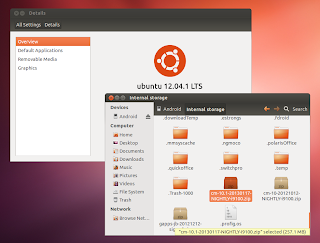三星i9300作为一代机皇,各种ROM,官方版、民间版、精简版、优化版,各种版本鱼龙混杂,不排除有其他意图的ROM。本文搜集的刷机包均为官方版本, 方便日后刷机用。
I9300ZSEMI1[ 2013.09.30更新(最新港版)]
4.2013.09.30_4.1.2_I9300ZSEMI1_I9300OZSEMI1_BRI_HongKong.zip
MD5:8f95560939c45440d28282e578fd8c3d
固件版本: I9300ZSEMI1(4.1.2)
地区: 亚洲
国家: 香港
定制厂商: 非定制
编译日期: 2013.09.02
基带: I9300XXELLA
CSC:I9300OZSEMI
更新列表: 1386718
I9300ZSEMC1[ 2013.03.25更新(最新港台版)]
4.2013.02.06_4.1.2_I9300ZSEMB1_I9300ZSEMB1_TGY_HongKong.zip
MD5:92923a2a40193d977b4de26303e2f2ff
固件版本: I9300ZSEMC1(4.1.2)
地区: 亚洲
国家: 香港
定制厂商: 非定制
编译日期: 2013.03.11
基带: I9300XXELLA
CSC:I9300OZSEMC1
更新列表: 1042642
I9300ZSEMB1[ 2013.02.06更新]
4.2013.02.06_4.1.2_I9300ZSEMB1_I9300ZSEMB1_TGY_HongKong.zip
MD5:5eb9d5abc5f3779ff79c760a9efecbf7
Base Firmware: I9300ZSEMB1 (4.1.2)
Region: Asia
Country: HonKong
Carrier: Unbranded
Build Date: 01 February 2013
Modem: ZCELL1
CSC: OZSEMB1
Change List: 899179
I9300ZCEMA2【2013.01.28更新】
4.2013.02.01_4.1.2_I9300ZCEMA2_CHNEMA2_ZCELL1_CHN_China.zip
MD5:64757721827e926102b239c7d4905fec
Base Firmware: I9300ZCEMA2 (4.1.2)
Region: Asia
Country: China
Carrier: Unbranded
Build Date: 14 January 2013
Modem: ZCELL1
CSC: CHNEMA2
Change List: 833302
I9300XXEMA2【2013.01.28更新】
4.2013.01.28_4.1.2_I9300XXEMA2_I9300OLBEMA1_I9300DXELK1_SIN_Singapore.zip
MD5:b546245a23dd423c86328c65427c660c
Base Firmware: I9300XXEMA2 (4.1.2)
Region: Asia
Country: Singapore
Carrier: Unbranded
Build Date: 15 January 2013
Modem: DXELK1
CSC: OLBEMA1
Change List: 836582
I9300XXEMA1 【2013.01.23更新】
4.2013.01.23_4.1.2_I9300XXEMA1_I9300ITVEMA1_I9300XXELLA_ITV_Italy.zip
MD5:0f23593df7f604ae2719a39cc1104d02
Base Firmware: I9300XXEMA1 (4.1.2)
Region: Europe
Country: Italy
Carrier: Unbranded
Build Date: 8 January 2013
Modem: XXELLA
CSC: ITVEMA1
Change List: 801460
I9300ZSEMA1 【2013.01.15更新】
经确认,1月17日香港推送的版本文件MD5和台湾版一致,大家不必纠结是BRI还是TGY,编译日期、ChangeList、以及PDA的tar.md5内容完全一致,为完全相同的文件。
【刷过此包后发现来电和短信不显示联系人的,就用内置联系人软件将联系人导出,然后删掉所有联系人,再导入即可】
4.2013.01.15_4.1.2_I9300OZSEMA1_I9300OZSEMA1_BRI_TaiWan.zip
MD5:3fbb25ce09b234ecee0d3a753fed88bc
Base Firmware: I9300ZSEMA1 (4.1.2)
Region: Asia
Country: TaiWan
Carrier: Unbranded
Build Date: 04 January 2013
Modem: XXELLA
CSC: ZSEMA1
Change List: 788895
I9300UBELL6【2013.01.22更新】
4.2013.01.22_4.1.2_I9300UBELL6_I9300UBELL1_I9300UWAELL1_CDR_DominicanRepublic.zip
MD5:39f32736340ec4f948a33670e709e13d
Base Firmware: I9300UBELL6 (4.1.2)
Region: North America
Country: Dominican republic
Carrier: Unbranded
Build Date:31 December 2012
Modem: UBELL1
CSC: UWAELL1
Change List: 767276
I9300XXELLC 【2013.01.12更新】
4.2013.01.12_4.1.2_I9300XXELLC_I9300PHEELL3_I9300XXELLA_PHE_Spain.zip
Region: Europe
Country: Spain
Carrier: Unbranded
Build Date: 28 December 2012
Modem: XXELLA
CSC: PHEELL3
Change List: 764725
I9300XXELLB 【2013.01.12更新】
4.2013.01.12_4.1.2_I9300XXELLB_I9300OJVELL3_I9300XXELLA_ECT_Nigeria.zip
Region: Africa
Country: Nigeria
Carrier: Unbranded
Build Date: 26 December 2012
Modem: XXELLA
CSC: JVELL3
Change List: 748978
I9300XXELLA【2013.01.02更新】
4.2013.01.02_4.1.2_I9300XXELLA_I9300OXAELLA_BTU_UnitedKingdom.zip
Region: Europe
Country: United Kingdom
Carrier: Unbranded
Build Date: 22 December 2012
Modem: XXELLA
CSC: OXAELLA
Change List: 742798
I9300ZSDLL1【2013年1月8日更新】
4.2013.01.08_4.1.1_I9300ZSDLL1_I9300OZSDLL1_TGY_HongKong.zip
Region: Asia
Country: HongKong
Carrier: Unbranded
Build Date: 25 December 2012
Modem: ZSDLL1
CSC: OZSDLL1
Change List: 500022
I9300XXELL5【2012.12.19更新】
4.2012.12.19_4.1.2_I9300XXELL5_I9300VFGELL1_VD2_Germany.zip
Region: Europe
Country: Germany
Carrier: Vodafone
Build Date: 11 December 2012
Modem: BUELK1
CSC: VFGELL1
Change List: 672976
I9300XXELL4 【2012.12.21更新】
4.2012.12.19_4.1.2_I9300XXELL4_I9300OXAELL4_BTU_UnitedKingdom.zip
Region: Europe
Country: United Kingdom
Carrier: Unbranded
Build Date: 10 December 2012
Modem: XXELL4
CSC: OXAELL4
Change List: 566833
I9300XXELL1【2013.01.08更新】
4.2013.01.08_4.1.2_I9300XXELL1_I9300OXAELL1_FTM_France.zip
Region: Europe
Country: France
Carrier: Unbranded
Build Date: 30 November 2012
Modem: XXELL1
CSC: OXAELL1
Change List: 625388
I9300XXELKC
4.2012.11.30_4.1.2_I9300XXELKC_I9300OXXELK4_I9300XXELKC_Poland.zip
Region: Europe
Country: Poland
Carrier: Unbranded
Build Date: 30 November 2012
Modem: XXELKC
CSC: OXXELK4
Change List: 566833
I9300XXDLJ5
4.2012.10.24_4.1.1_I9300XXDLJ5_I9300ODDDLI7_I9300DDDLJ1_INU_India.zip
Region Asia
Country: India
Carrier: Unbranded
Build Date: 24 October 2012
Modem: DDDLJ1
CSC: ODDDLI7
Change List: 411425
I9300XXDLJ4
4.2012.10.19_4.1.1_I9300XXDLJ4_I9300OXADLJ4_I9300XXDLID_BTU_UnitedKingdom.zip
Region Europe
Country: United Kingdom
Carrier: Unbranded
Build Date: 19 October 2012
Modem: XXDLID
CSC: OXADLJ4
Change List: 368423
I9300XXDLJ2
4.2012.10.11_4.1.1_I9300XXDLJ2_I9300XEFDLJ2_I9300XXDLID_XEF_France.zip
Region Europe
Country: France
Carrier: Unbranded
Build Date: 11 October 2012
Modem: XXDLID
CSC: XEFDLJ2
Change List: 319653
I9300XXDLJ1
4.2012.10.08_4.1.1_I9300XXDLJ1_I9300H3GDLJ1_I9300NEDLI1_H3G_UnitedKingdom.zip
Region Europe
Country: United Kingdom
Carrier: Three UK (H3G)
Build Date: 8 October 2012
Modem: NEDLI1
CSC: H3GDLJ1
Change List: 288630
I9300XXDLIH
4.2012.09.28_4.1.1_I9300XXDLIH_I9300VDSDLI1_I9300XXDLID_VDS_Sweden.zip
Region Europe
Country: Sweden
Carrier: Telenor
Build Date: 28 September 2012
Modem: XXDLIH
CSC: VDSDLI1
Change List: 256827
I9300XXBLH1
4.2012.07.31_4.0.4_I9300XXBLH1_I9300NEEBLH1_NEE_NordicCountries.zip
Region Europe
Country: Nordic Countries
Carrier: Unbranded
Build Date: 31 July 2012
Modem: XXLH1
CSC: NEEBLH1
Change List: 928452
I9300XXBLG8
4.2012.07.26_4.0.4_I9300XXBLG8_I9300OXABLG8_I9300XXLG8_BTU_UnitedKingdom.zip
Region Europe
Country: United Kingdom
Carrier: Unbranded
Build Date: 26 July 2012
Modem: XXLG8
CSC: OXABLG8
Change List: 928452
Separate Kernel && Separate Modem:下载
4.2012.07.20_4.0.4_I9300XXBLG6_I9300OXABLG6_I9300XXLG6_BTUUnitedKingdom.zip
Region Europe
Country: United Kingdom
Carrier: Unbranded
Build Date: 20 July 2012
Modem: XXLG6
CSC: OXABLG6
Change List: 928452
Separate Kernel && Separate Modem: 下载
I9300XXBLFB
4.2012.06.26_4.0.4_I9300XXBLFB_I9300OXABLFB_BTU_UnitedKingdom.zip
Region Europe
Country: United Kingdom
Carrier: Unbranded
Build Date: 26 June 2012
Modem: XXLFB
CSC: OXABLFB
Change List: 782020
I9300XXALF6
4.2012.06.11_4.0.4_I9300XXALF6_I9300ITVALF1_ITV_Italy.zip
Region Europe
Country: Italy
Carrier: Unbranded
Build Date: 11 June 2012
Modem: XXLF5
CSC: ITVALF1
Change List: 705505
I9300XXALF2
4.2012.06.05_4.0.4_I9300XXALF2_I9300OXAALF2_BTU_UnitedKingdom.zip
Region Europe
Country: United Kingdom
Carrier: Unbranded
Build Date: 5 June 2012
Modem: XXLF2
CSC: OXALF2
Change List: 671647
I9300XXALEF
4.2012.05.22_4.0.4_I9300XXALEF_I9300ODDALE7_SLK_SriLanka.zip
Region Asia
Country: Sri Lanka
Carrier: Unbranded
Build Date: 22 May 2012
Modem: DDLE9
CSC: ODDALE7
Change List: 611327
I9300ZSALED
4.2012.05.23_4.0.4_I9300ZSALED_I9300OZSALED_OZS_Taiwan.rar
Region Asia
Country: Taiwan
Carrier: Unbranded
Build Date: 23 May 2012
Modem: XXLEF
CSC: OZSALED
Change List: 570657
I9300BVALE4
4.2012.05.13_4.0.4_I9300BVALE4_I9300ORAALE4_ORA_UnitedKingdom.zip
Region Europe
Country: United Kingdom
Carrier: Orange
Build Date: 13 May 2012
Modem: BVLE4
CSC: I9300ORAALE4
Change List: 554502
I9300XXALE9
4.2012.05.15_4.0.4_I9300XXALE9_I9300OJVALE9_TMC_Algeria.zip
Region Africa
Country: Algeria
Carrier: Unbranded
Build Date: 15 May 2012
Modem: XXLE8
CSC: OJVALE9
Change List: 554452
I9300XXALE8
4.2012.05.13_4.0.4_I9300XXALE8_I9300OXAALE8_BTU_UnitedKingdom.zip
Region Europe
Country: United Kingdom
Carrier: Unbranded
Build Date: 13 May 2012
Modem: XXLE8
CSC: OXAALE8
Change List: 554452