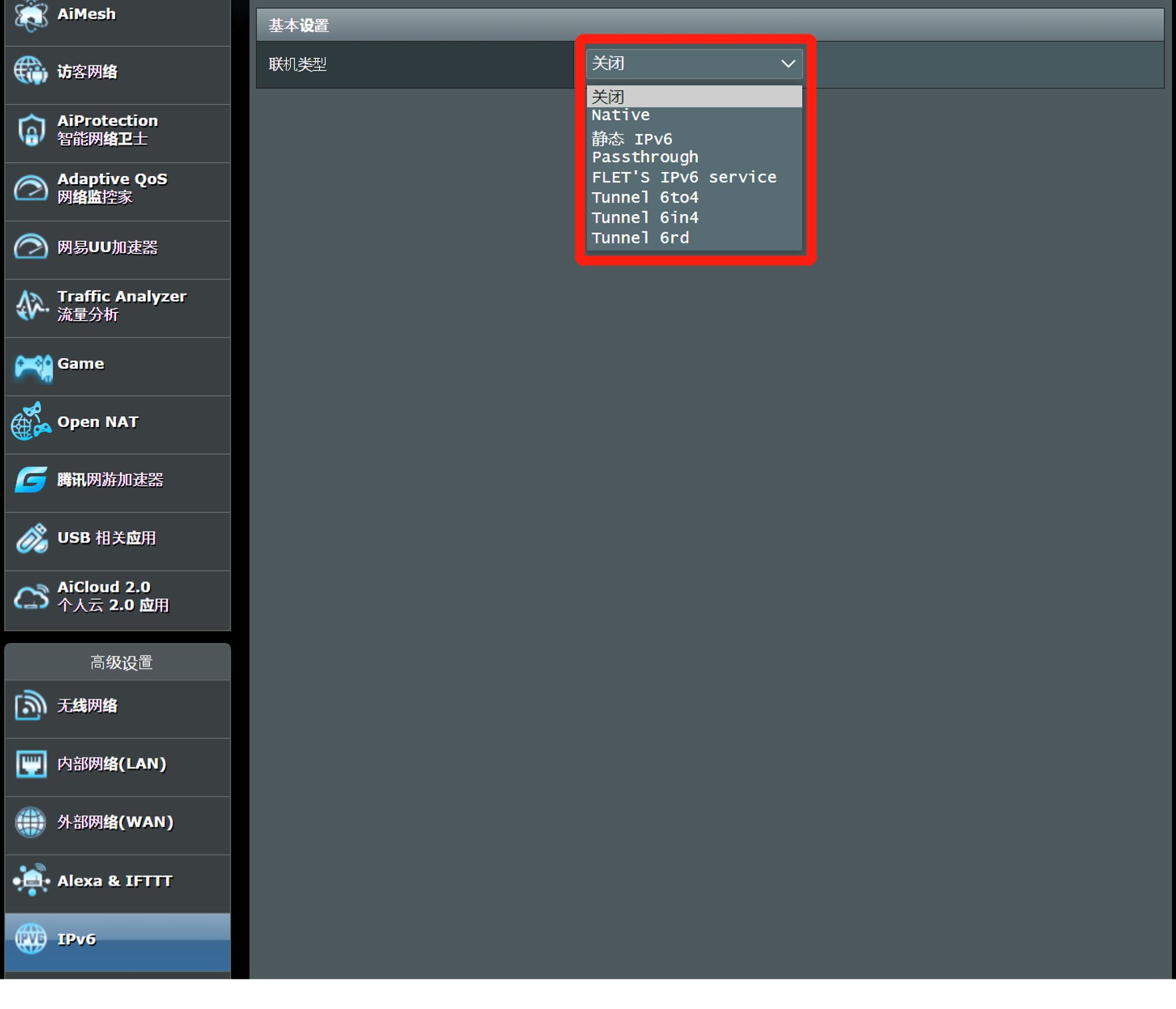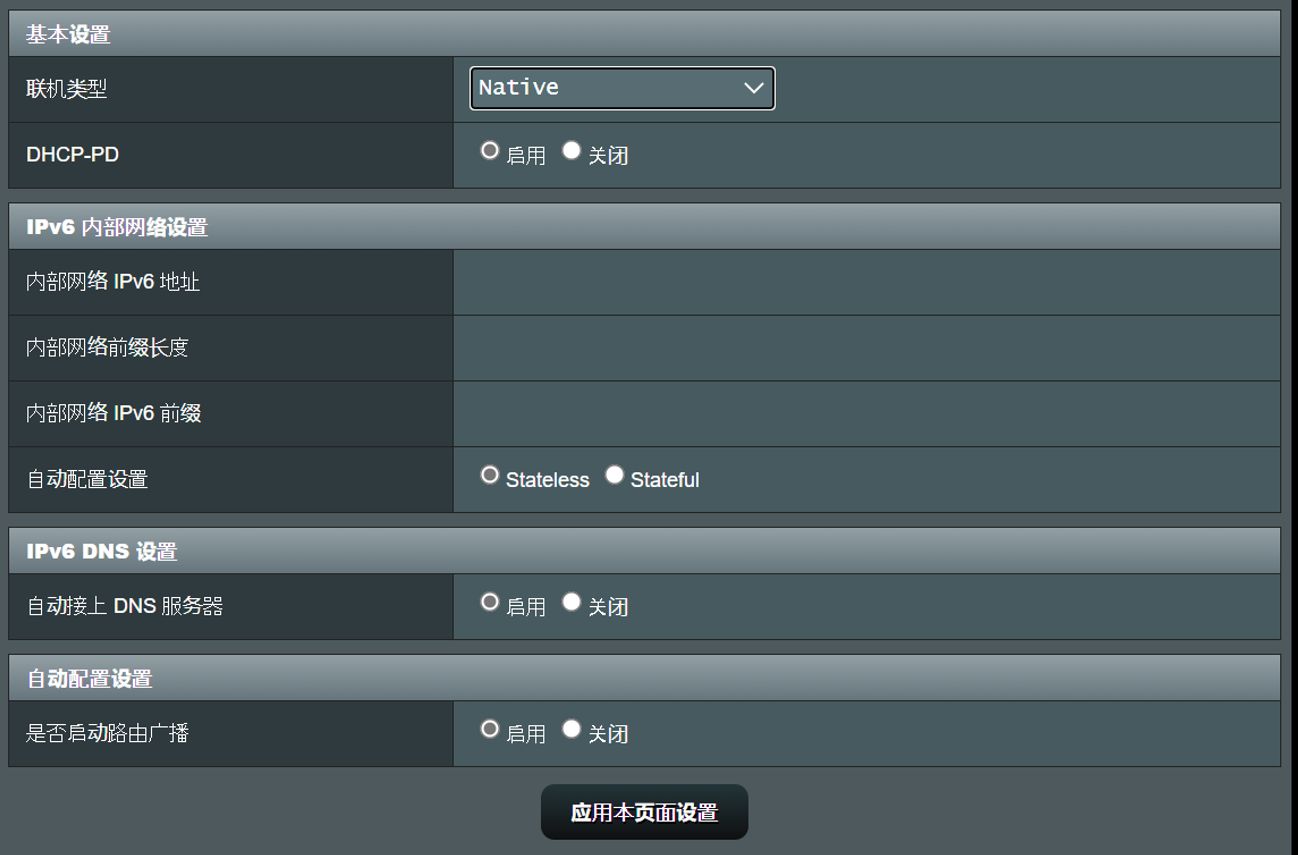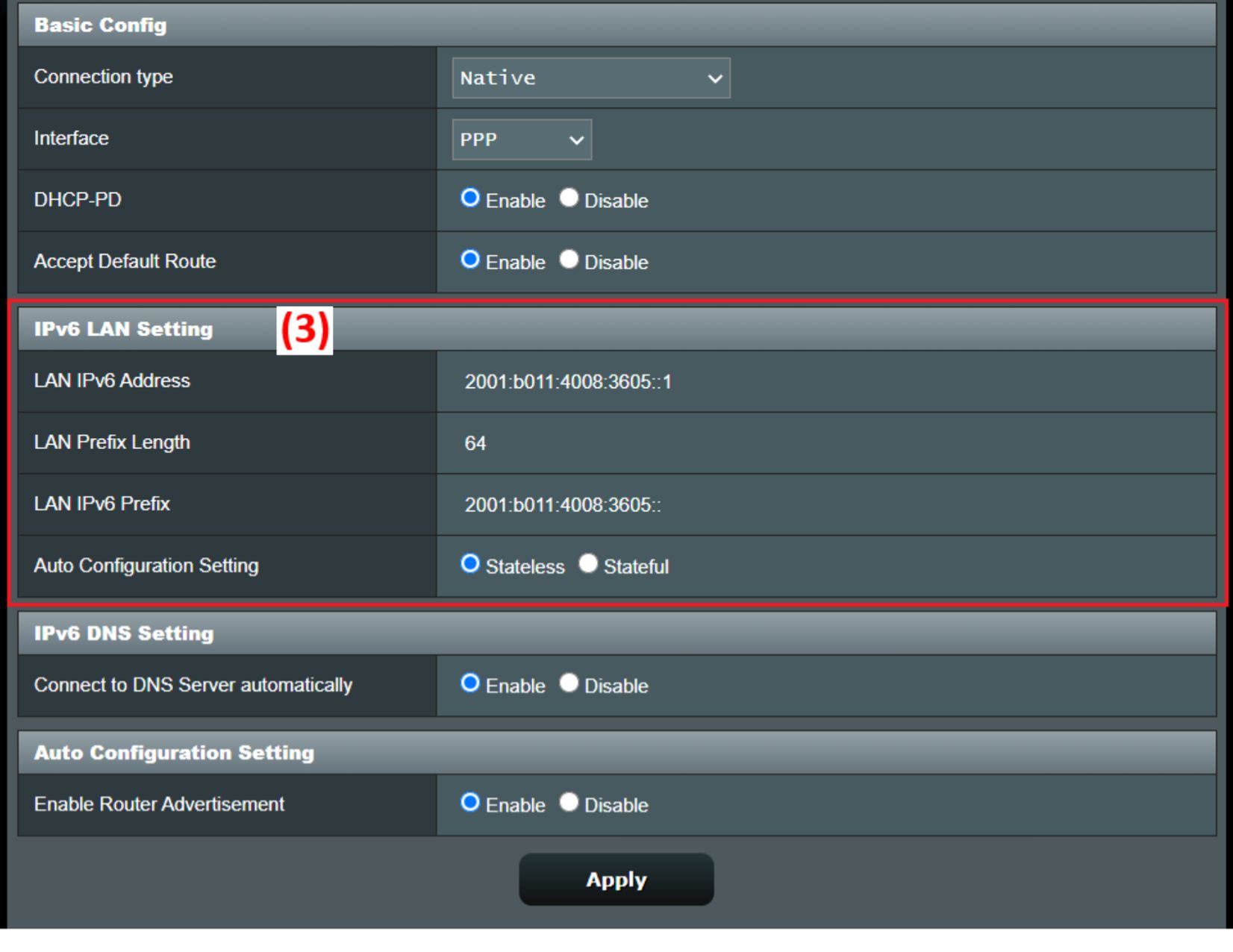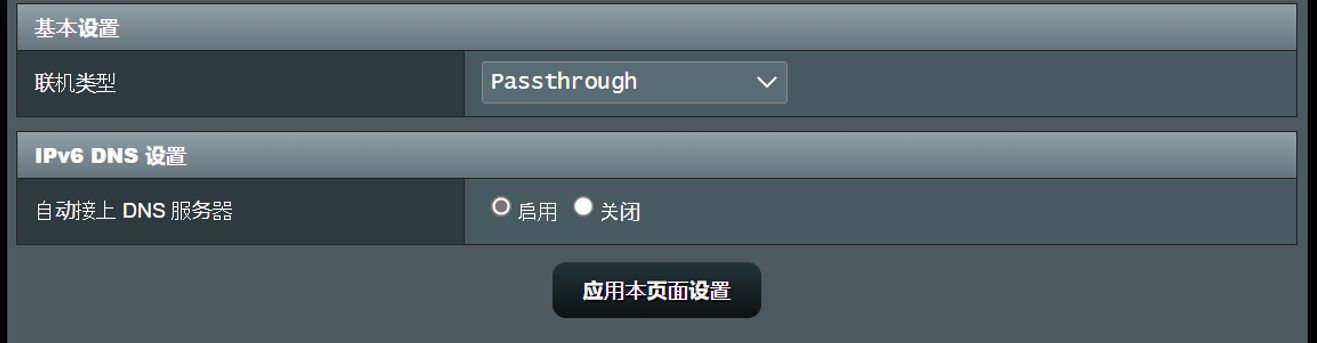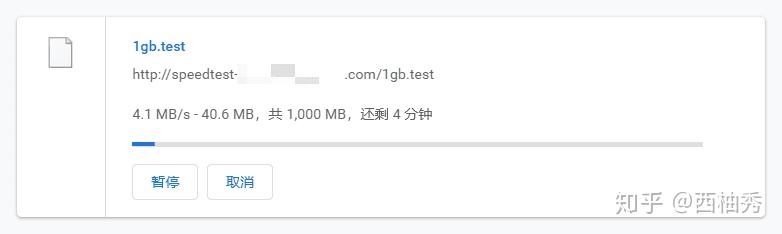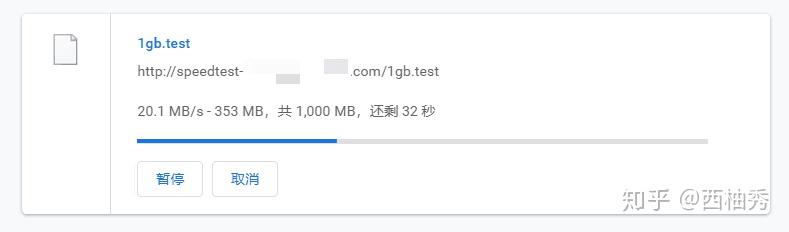0.备份数据,解锁,去除开机密码
1.更新固件
firmware
https://xiaomifirmwareupdater.com/firmware/lmi/
vendor/
https://xiaomifirmwareupdater.com/archive/vendor/lmi/
2.刷TWRP
原文:https://forum.xda-developers.com/t/firmware-xiaomi-redmi-k30-pro-poco-f2-pro-lmi-auto-updated.4250275/
原作:MBsRoom
Team Win Recovery Project 3.x, or twrp3 for short, is a custom recovery built with ease of use and customization in mind. Its a fully touch driven user interface no more volume rocker or power buttons to mash. The GUI is also fully XML driven and completely theme-able. You can change just about every aspect of the look and feel.
Code:
Code:
/*
*
* We are not responsible for bricked devices, dead SD cards,
* thermonuclear war, or you getting fired because the alarm app failed. Please
* do some research if you have any concerns about features included in this ROM
* before flashing it! YOU are choosing to make these modifications, and if
* you point the finger at us for messing up your device, we will laugh at you.
*
*/
Features:
– Decryption work
– Otg work
-Vibrator
– Zip Flash
– Mtp/adb
– F2FS support
– Fastbootd
– Adb sideload
– Backup restore and images flash
Not working:
-Tell me
INSTALLATION:
1. Download the TWRP image file to your PC.
2. Put your device into fastboot.
3. Type the following command to flash the recovery:-
Code:
fastboot flash recovery "name_of_recovery.img"
4. On installation of TWRP , to boot the recovery do:-
Code:
fastboot boot "name_of_recovery.img"
The device will automatically reboot into TWRP.
5-A. You are using Xiaomi.eu Miui or custom Rom?
You can enjoy with a functional Data Decrypt
5-B You are using Miui EEA – Global -Cn or any custom rom that doesn’t ship custom vbmeta.
6. Download this
zip, copy by pc or using otg and flash this zip that will prevent twrp replacing.
7. Download
VbMeta and flash by fastboot
Code:
fastboot --disable-verity --disable-verification flash vbmeta vbmeta.img"
7. Reboot into twrp (Take longer Time)
Code:
fastboot boot "name_of_recovery.img"
8. Format Data and Reboot
NOTES:
By Command fastboot boot, recovery will decrypt everytimes you need, also with Global Rom and without patched vbmeta.
Download:
TWRP
https://sourceforge.net/projects/mbroms/files/TWRPLMI/
VbMeta
https://sourceforge.net/projects/mbroms/files/TWRP/vbmeta.img/download
(Version tag will follow vendor, a lower version tag than your vendor does not mean that recovery will not work)
Kernel Source: HERE
Donation:
PayPal: paypal.me/manuelbiancodev
Telegram Group: @MBsRoom
3.刷LineageOS
3.1解锁,去除开机密码!!
3.2刷LineageOS
18.1
原文:https://forum.xda-developers.com/t/rom-r-official-lineageos-18-1-for-poco-f2-pro-redmi-k30-pro-redmi-k30-pro-zoom-edition-lmi.4203885/
LineageOS is a free, community built, aftermarket firmware distribution of Android 11.0 (R), which is designed to increase performance and reliability over stock Android for your device.
LineageOS is based on the Android Open Source Project with extra contributions from many people within the Android community. It can be used without any need to have any Google application installed. Linked below is a package that has come from another Android project that restore the Google parts. LineageOS does still include various hardware-specific code, which is also slowly being open-sourced anyway.
All the source code for LineageOS is available in the LineageOS Github repo. And if you would like to contribute to LineageOS, please visit out Gerrit Code Review. You can also view the Changelog for a full list of changes & features.
Downloads
https://download.lineageos.org/lmi
Flashing instructions
https://wiki.lineageos.org/devices/lmi/install
Sources:
LineageOS
Happy modding!
3.3 进入系统
如果无法进入系统,可能刷机前没有去除设备密码。重启至twrp,format date分区
3.3 刷OpenGAPP,magisk
3.3 安装google相机
https://www.celsoazevedo.com/files/android/google-camera/dev-arnova8G2/f/dl2/
https://www.celsoazevedo.com/files/android/google-camera/f/configs-arnova-09/
Trouble Shooting
通讯录无法同步解决方案
google play service和google play给予通讯录的权限